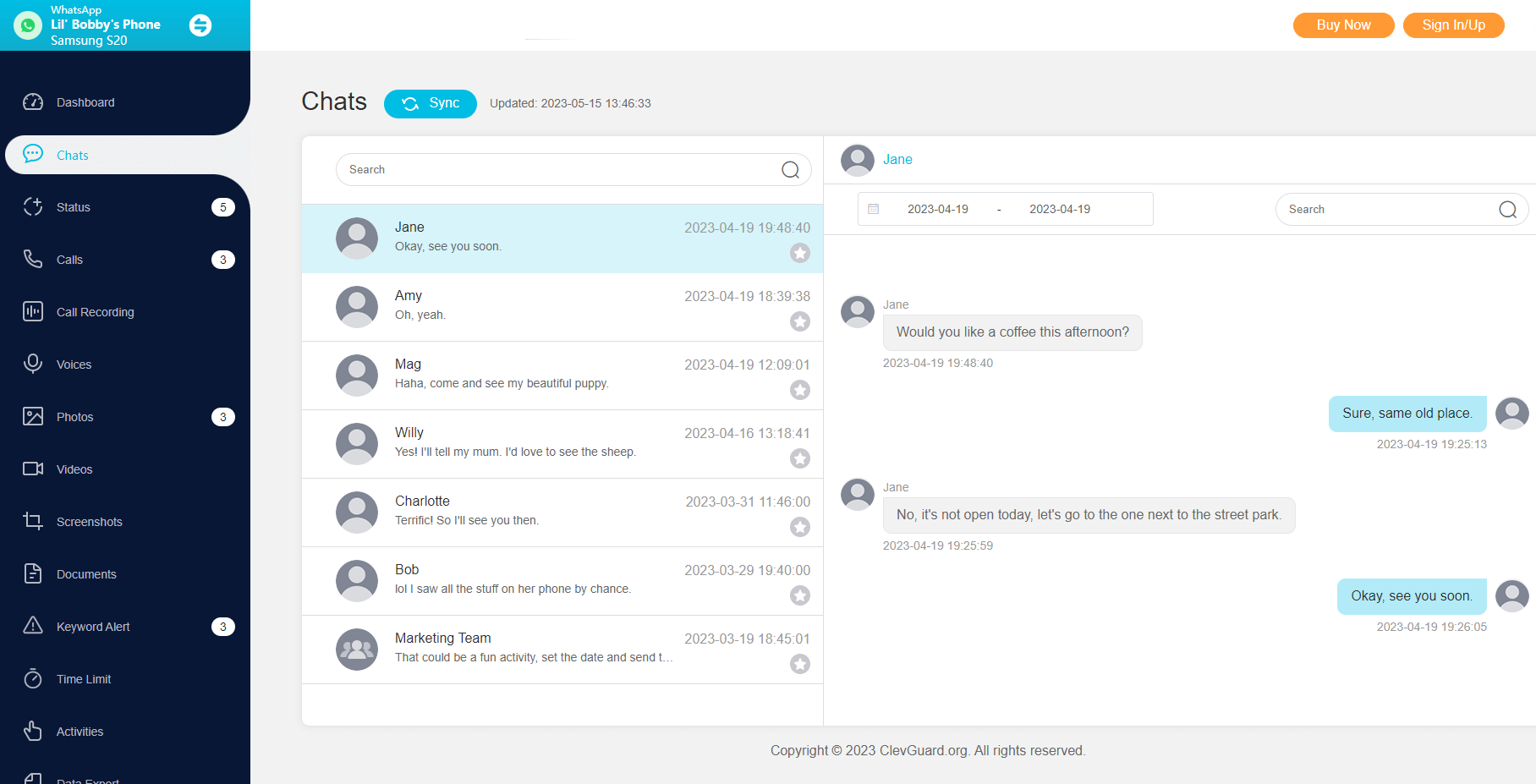ClevGuard Support: Monitor Devices with Others' Permission.
WhatsApp provides a built-in "Delete for Everyone" feature to unsend mistakenly sent messages. If you use this feature at the right time, it will replace the message with the text "This message was deleted". Although it seems impossible to see deleted messages, there are still ways you can use to see deleted messages on WhatsApp.
So, if you have deleted a message and now want to retrieve it back, or you want to check the other person's deleted messages, then this article is for you. Here we will address how to see deleted messages on WhatsApp using five easy ways.
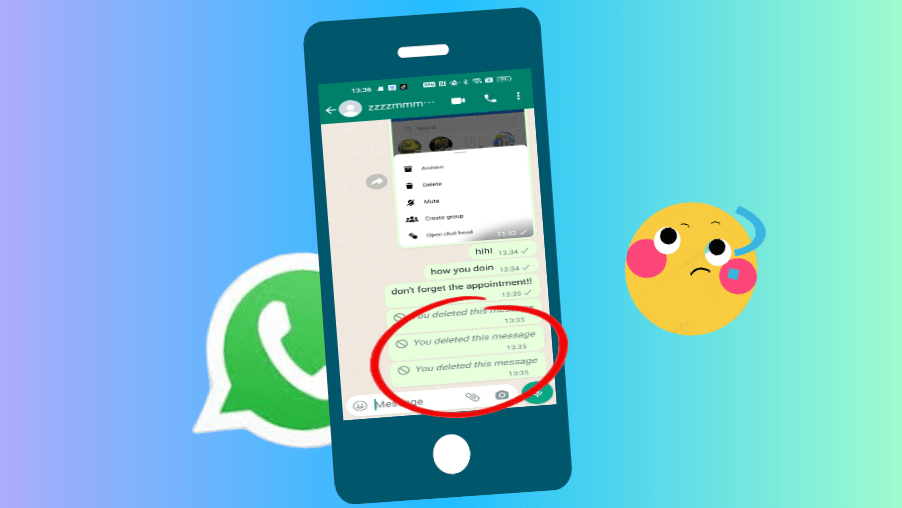
In this article:
- Method 1. Remotely See Deleted WhatsApp Messages with KidsGuard for WhatsApp
- Method 2. See Deleted WhatsApp Messages by Restoring Chat Backup
- Method 3. See Deleted WhatsApp Messages by Restoring Local Backup
- Method 4. See Deleted WhatsApp Messages from Phone Backup
- Method 5. See Deleted WhatsApp Messages from Notification Log
Method 1. Remotely See Deleted WhatsApp Messages with KidsGuard for WhatsApp
KidsGuard for WhatsApp is a dedicated WhatsApp monitoring app that lets you remotely monitor deleted WhatsApp messages and other WhatsApp data from your or any other target phone.
It is easy to use and compatible with all Android phones and tablets. Once KidsGuard for WhatsApp is installed on the target phone, it can continuously provide real-time access to WhatsApp chats, audio messages, calls, status, multimedia, and all other WhatsApp data. In short, KidsGuard for WhatsApp is an all-in-one, comprehensive WhatsApp monitoring app.
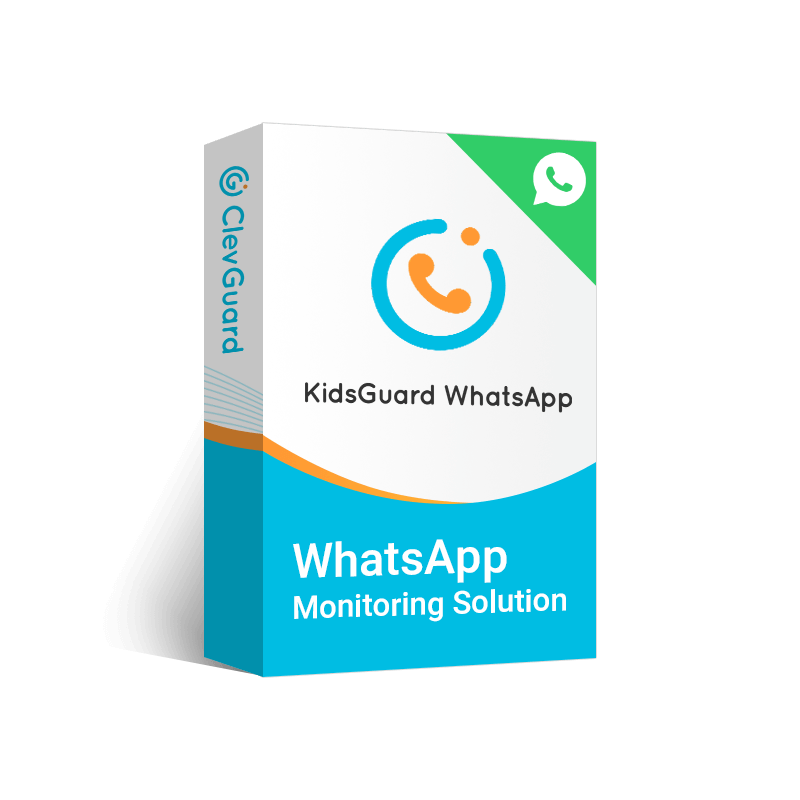
Why Choose KidsGuard for WhatsApp
- It provides complete WhatsApp chat monitoring, including all incoming, outgoing, and deleted messages.
- It can take phone screenshots when WhatsApp is in use.
- It provides access to WhatsApp multimedia files, including photos, videos, documents, audio, etc.
- It lets you view WhatsApp status, even expired or deleted status.
- It lets you listen to all WhatsApp voice and video calls remotely.
Follow the below steps to learn how to view deleted messages on WhatsApp with KidsGuard for WhatsApp:
Step 1. Create a KidsGuard for WhatsApp Account
Click the Sign Up button below to create a KidsGuard for WhatsApp account with a valid email address.
Step 2. Install KidsGuard for WhatsApp on the Target Device
Open the web browser on the target device and go to www.installapk.net. Slide to download the APK file of the app. Install and launch the app. Sign in with your account and follow the on-screen instructions to complete the setup.
Step 3. Verify the Setup and Start Accessing WhatsApp Messages
After successfully installing and configuring KidsGuard for WhatsApp on the target device, go to Member Center on clevguard.org. Click My Product, then enter dashboard and bind your device there.
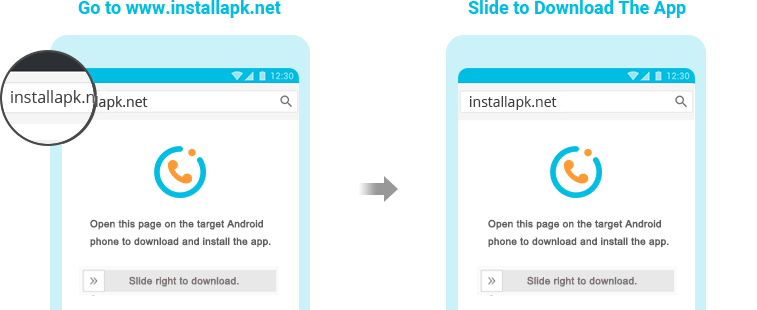
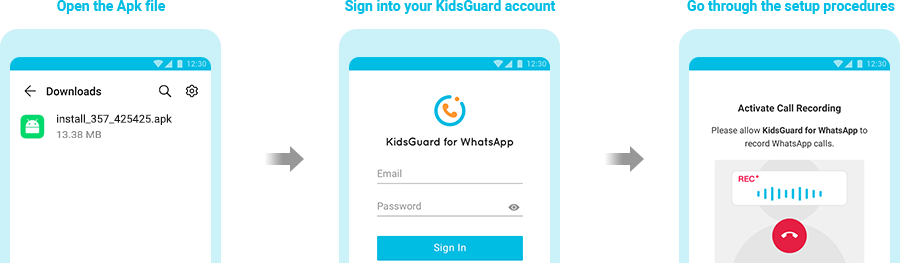
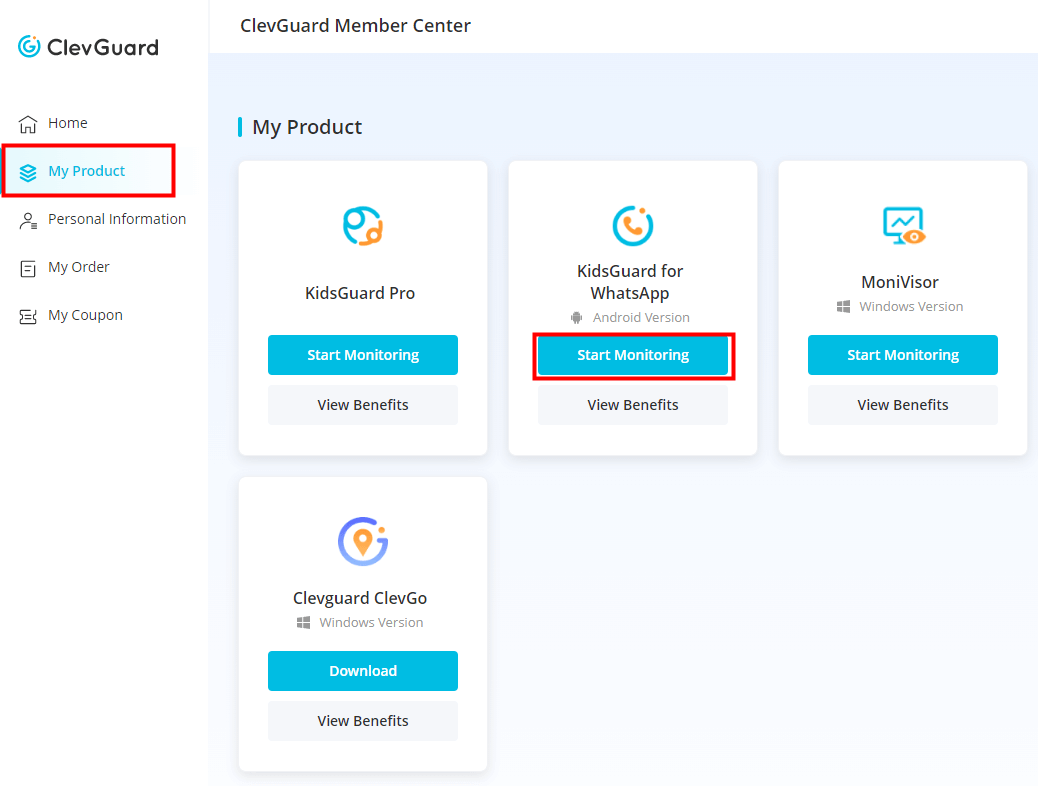
That's it! So, a few simple clicks can let you easily see deleted WhatsApp messages.
Method 2. See Deleted WhatsApp Messages by Restoring Chat Backup
WhatsApp has a built-in feature for making the chat backup to iCloud for iPhone and Google Drive for Android. If you have set WhatsApp to automatically create backups, then it is likely that the deleted messages are also backed-up during this process. So, follow the below steps to learn how to read deleted messages in WhatsApp by restoring chat backup:
For iPhone
- Uninstall and reinstall WhatsApp.
- Verify your phone number.
- When asked to restore backup from iCloud, tap Restore.
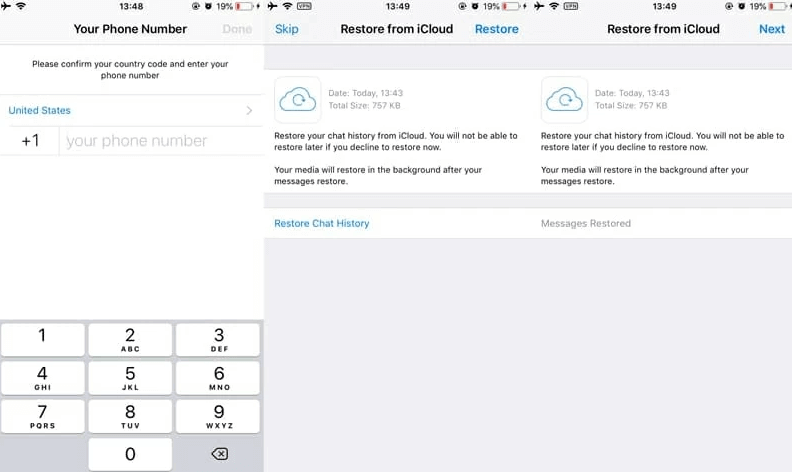
Once the restoration is completed, open the chat and see the deleted WhatsApp messages.
For Android
- Uninstall and reinstall WhatsApp
- Verify your phone number.
- When asked to restore the backup from Google Drive, tap Restore.
- After the completion of the restoration process, tap Next.
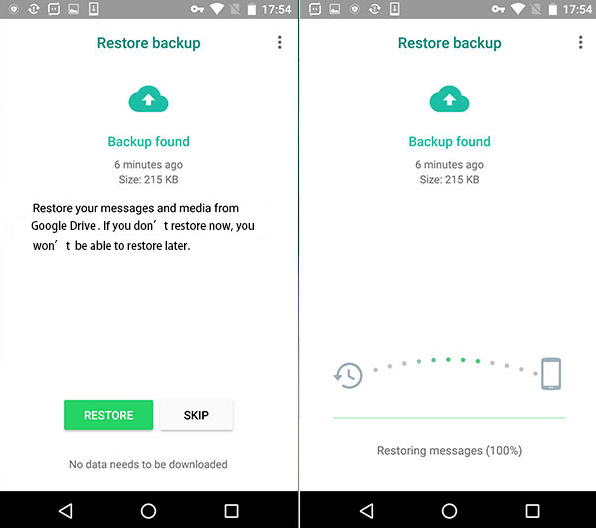
This way, all your backed-up chats will restore back. Once done, look for the deleted WhatsApp messages.
Method 3. See Deleted WhatsApp Messages by Restoring Local Backup
Instead of restoring chat backup, Android users can also access local WhatsApp backup and restore it. So, follow the below steps to learn how to check deleted messages on WhatsApp by restoring the local backup:
- Open the File Manager app on your Android phone.
- Go to WhatsApp > Database.
- Select the msgstore.db.crypt14 file and rename it to msgstore_backup.db.crypt14 to avoid overwriting it.
- Select the recent most backup file and rename it to msgstore.db.crypt14.
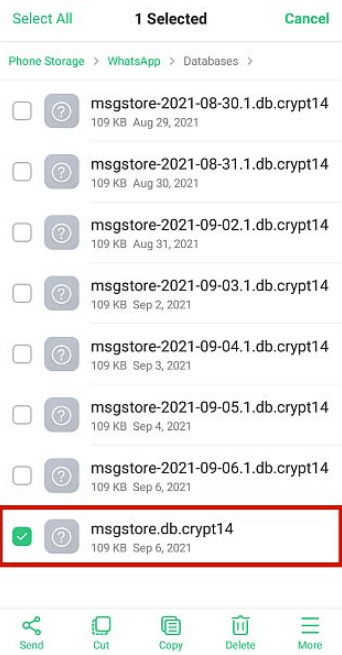
The backup extension (crypt10, crypt11, crypt12, and so on) can vary. So, keep the extension number as it is.
- Open the Google Drive app on your Android phone and click the 3-lines icon from the top right corner. Tap Backups and then delete WhatsApp backup.
- Uninstall and reinstall the WhatsApp app.
- When asked to restore the local backup, choose the msgstore.db.crypt14 file and tap Restore.
This way, you can restore the local backup of WhatsApp and access the deleted WhatsApp messages.
Method 4. See Deleted WhatsApp Messages from Phone Backup
Almost all smartphone brands provide cloud services that allow users to create complete phone backups, including WhatsApp data. For example, iPhone allows creating a phone backup on iCloud and iTunes, while Samsung allows creating a phone backlog on Samsung Cloud.
If you remember creating a phone backup before WhatsApp messages were deleted, then you can restore the backup to access deleted messages. Follow the below steps to learn how to see WhatsApp deleted messages from phone backup:
Restore Phone Backup on iPhone
From iCloud
- Reset your iPhone by tapping Settings > General > Transfer or Reset > Erase All Content and Settings.
- After your iPhone reboots, follow the on-screen instructions to start the initial setup. Once you reach Apps & Data, tap Restore from iCloud Backup.
- Log in to your iCloud account.
- Pick the backup you want to restore and follow the remaining on-screen instructions to complete the transfer.
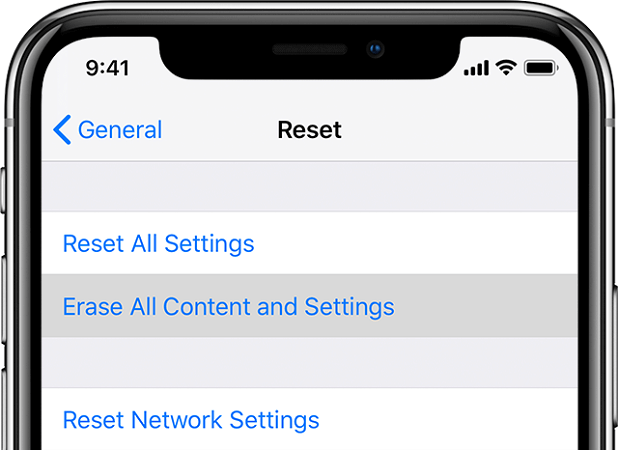

From iTunes
- Connect your iPhone to the computer via a USB cable and launch iTunes/Finder.
- Select your iPhone from iTunes/Finder.
- Tap Restore Backup.
- Pick the backup you want to restore and tap Restore.
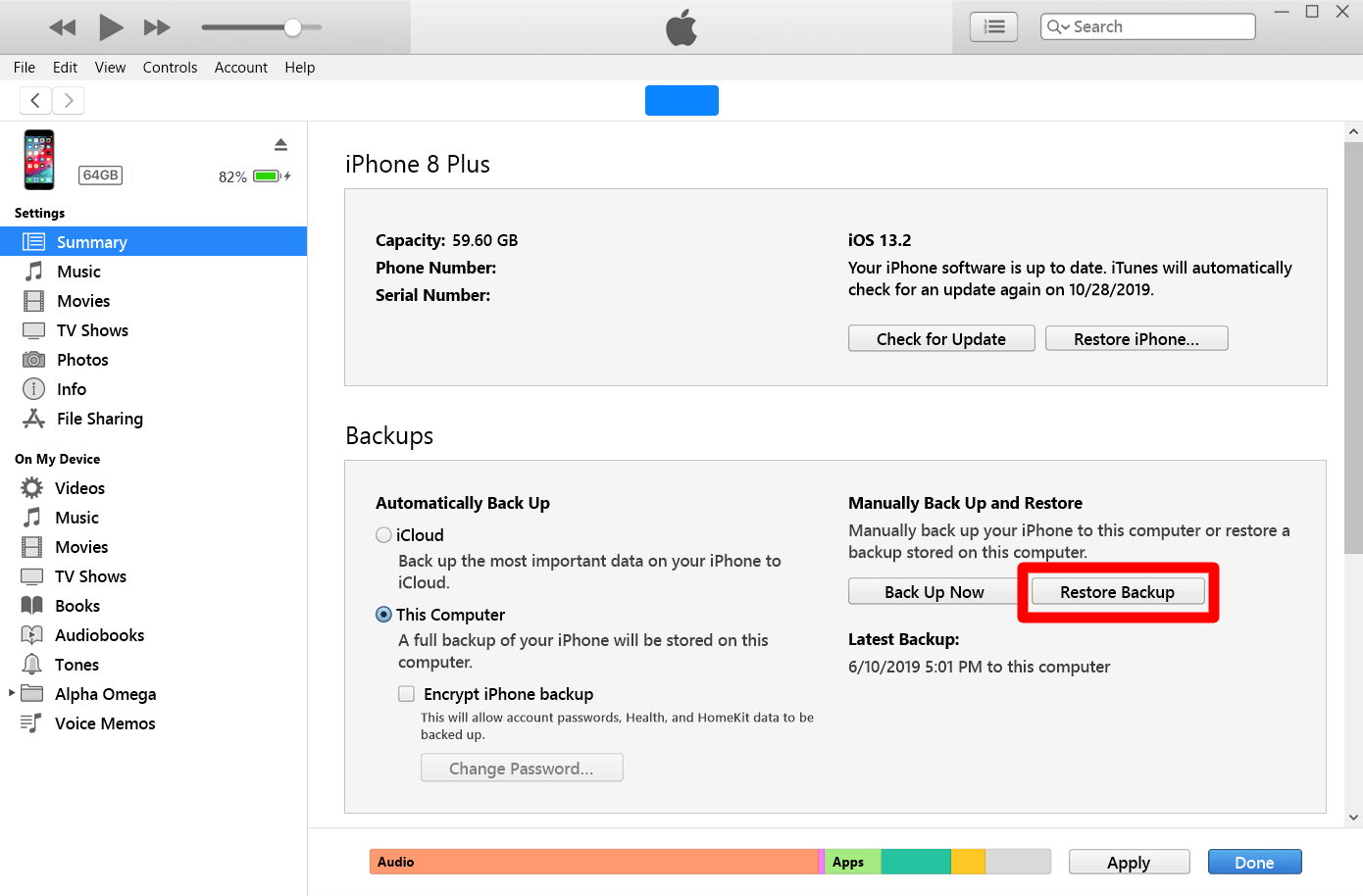
Restore Phone Backup on Android (Samsung Cloud as an example)
- Open the Settings app from your Samsung phone.
- Tap on the name from the top.
- Tap Samsung Cloud and then tap Restore data.
- Pick the desired device backup and the content you want to restore. Tap Restore.
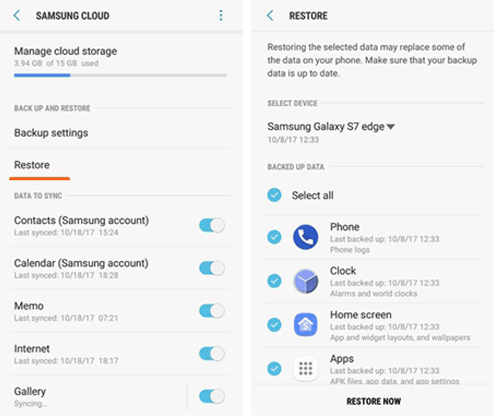
This way, you can restore your phone back up and read deleted WhatsApp messages.
Method 5. See Deleted WhatsApp Messages from Notification Log
Some Android smartphone models have the inbuilt notification log feature. This feature allows you to see deleted WhatsApp messages if they are deleted from the app. So, follow the below steps to learn how to read WhatsApp deleted messages from notification log:
- From your Android phone, long press anywhere on the home screen and tap Widgets when it appears.
- Search for the Settings widget and then press and hold it.
- Tap the Notification Log. It will show the Notification Log widget on the home screen.
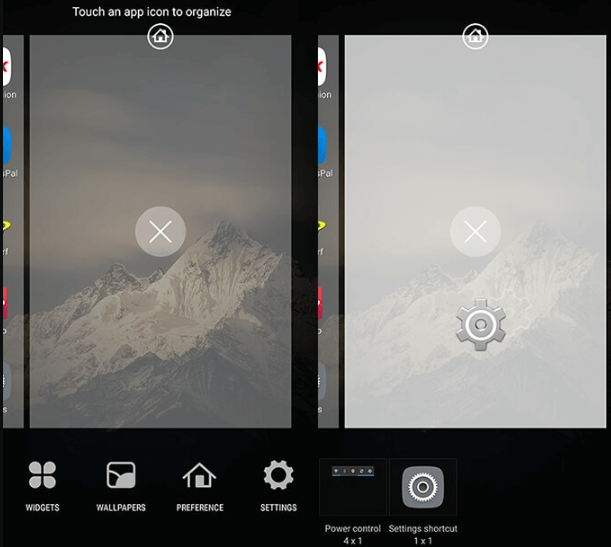
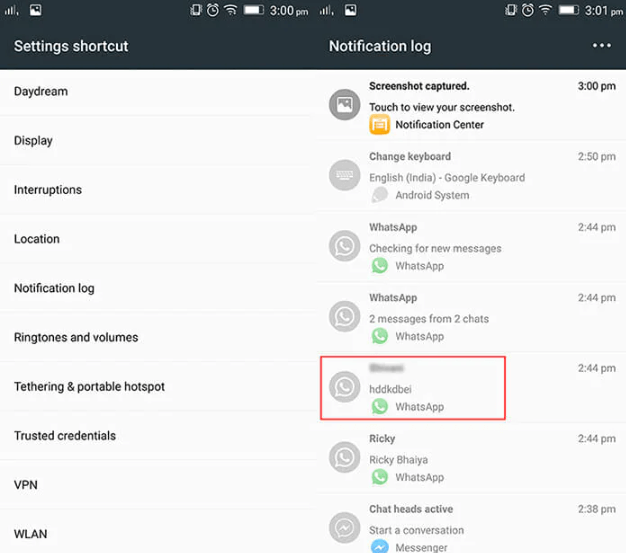
Now whenever a WhatsApp message is deleted, open the "Notification Log" widget to read the deleted message.
Conclusion
WhatsApp "Delete for Everyone" is a useful feature to unsend wrong messages before getting seen. However, there are occasions when we want to see those deleted messages. Above, we have discussed the five best ways on how to see deleted messages on WhatsApp.
Out of all the above methods, KidsGuard for WhatsApp seems the best choice, as it allows continuous monitoring of WhatsApp messages without requiring complicated steps. Once you set up KidsGuard for WhatsApp on the target device, you can easily access all the messages and other WhatsApp continuously in real-time.







 Store
Store