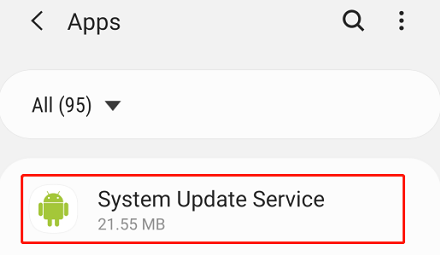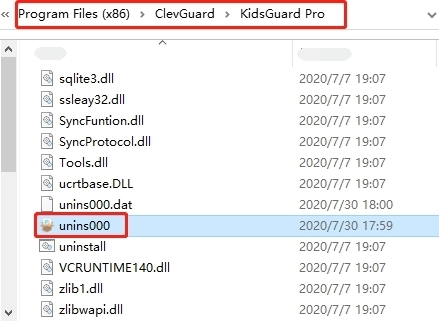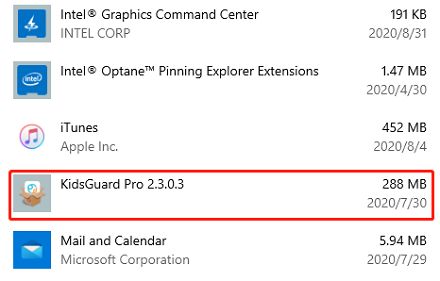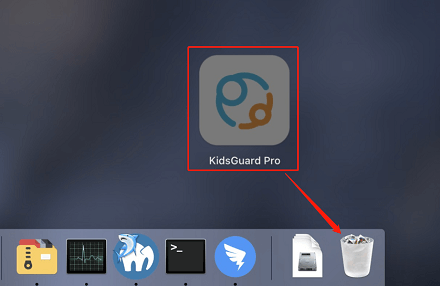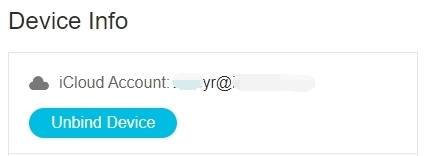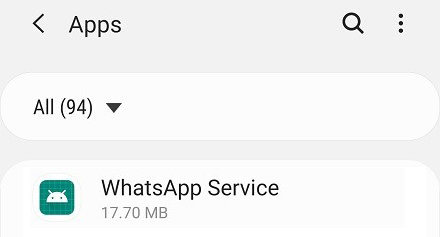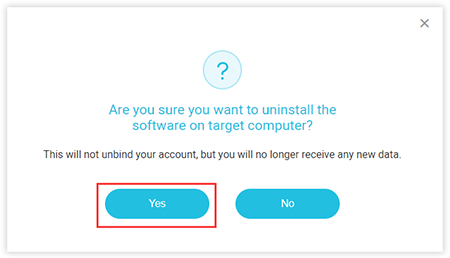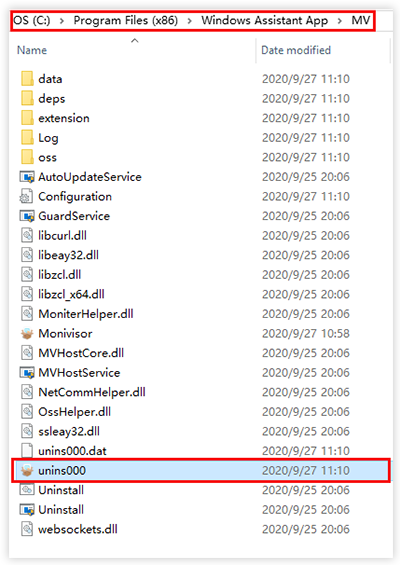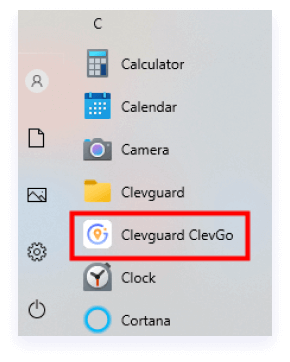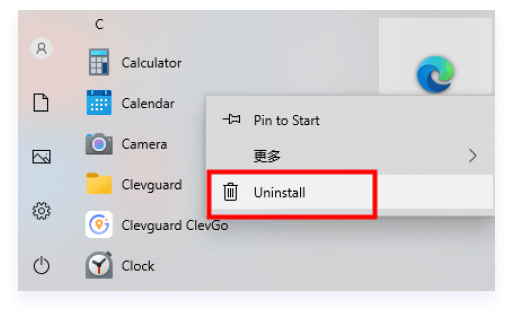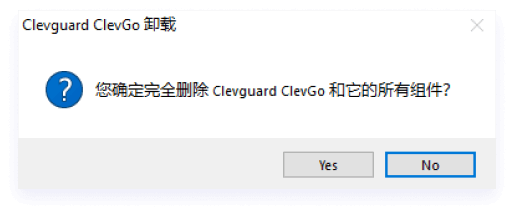-
Phone Monitoring
-
Social Media Monitoring
-
KidsGuard for WhatsApp
Track WhatsApp chats, photos, calls
-
KidsGuard for Facebook
Facebook and Messenger Tracker
-
KidsGuard for Snapchat
Real-Time/Top/Free Snapchat Tracker
-
KidsGuard for TikTok
TikTok Activity Tracker
-
WspSeen
WhatsApp Online Tracker
-
TGSeen
Telegram Last Seen Tracker
-
KidsGuard for LINE
Monitor LINE chats, calls, photos
-
-
Utilities
-
Phone Monitoring
-
Track Location
-
WhatsApp Monitoring
-
Computer Monitoring

 Store
Store