ClevGuard Support: Monitor Devices with Others' Permission.
Smartphones are essential for kids' education and communication but also have risks. To keep your child safe, monitoring their phone use is important.
In this article, we'll explore "how can I see everything on my child's phone free" and provide practical ways to ensure they use their device safely without knowing.
Part 1. How Can I See Everything on My Child's Phone Without Them Knowing?
How can I see everything on my child's phone? You can use the iPhone and Google's built-in features for essential monitoring. For more detailed tracking, check out affordable parental control apps. We'll cover the best ones for you below.
1. iCloud Syncing
Mirror Your Kid's Phone to Yours via iCloud
"Can i mirror my child's phone to mine"? You can sync your kid's iPhone data with his iCloud account. You can log in to that iCloud account credentials and check all phone activities that are synced.
However, you have to first enable the sync feature from your kid's iPhone. Here are the steps you need to follow on how to monitor my kid's phone through the iCloud account.
Step 1: Go to Settings > iCloud and enable all the options you need to monitor.
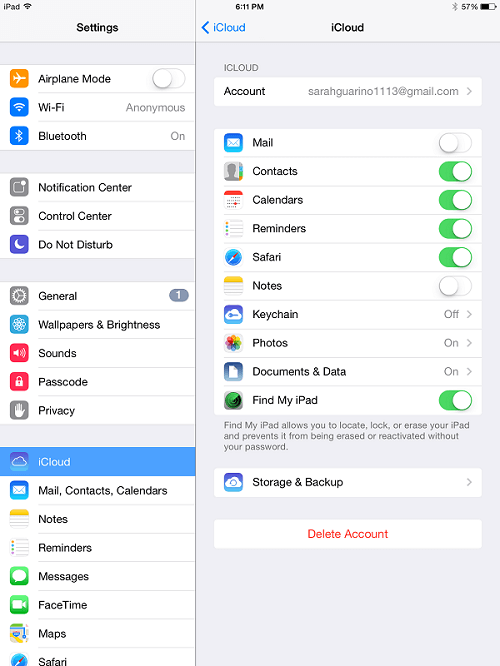
Step 2: On your device(parent), visit www.icloud.com. Enter your child's Apple ID and password.
Step 3: From the Dashboard, select your kid's device and select which data you want to check out.
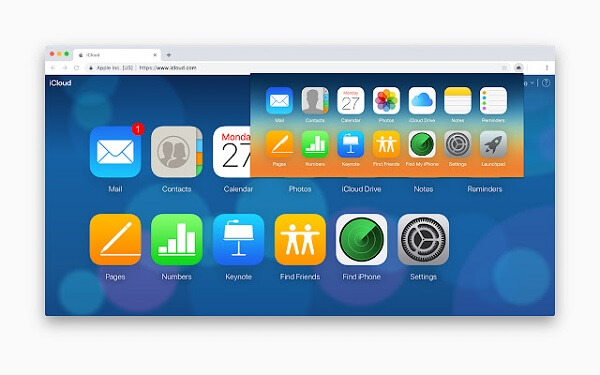
Sync Child's Text Messages to Your Own Phone
If your kid has an iPhone, you can forward the text messages to your phone so that you can monitor them directly. Here are the steps to follow on how to monitor kids' iPhone text messages.
Step 1: Open Settings app and tap on Messages option.
Step 2: Go to Send & Receive option and tap on Use Your Apple ID for iMessage option.
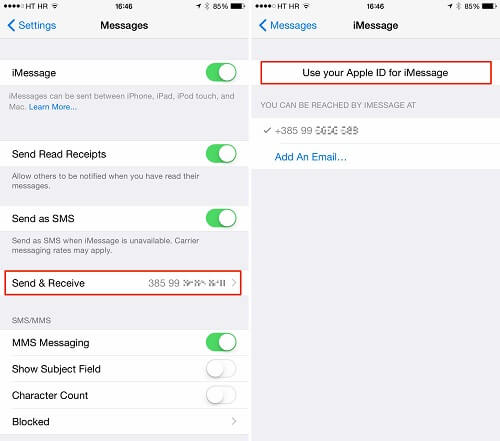
Step 3: From the pop-up box, tap on Use Other Apple ID and sign in with your child's Apple ID.
Step 4: Then again go to Settings > Messages and you need to enable Text Message Forwarding option.
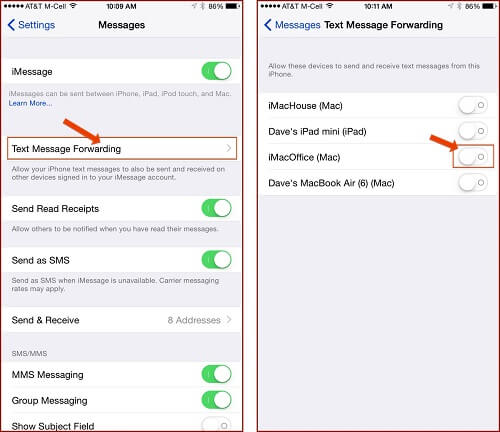
Step 5: Select the device where you want the messages to go and enter the sent verification code to confirm the device.
2. Google Family Link
Google Family Link is a free tool that you can use to monitor your child's phone. It is an easy way to monitor your child's activities. Here are the steps:
Step 1. Download Google Family Link and create a Google account for your child.
Step 2. Sign in to your child’s device using the newly created account, linking it to your Family Link.
Step 3. Open the Family Link app on your phone, enable location tracking, and check that it’s working correctly.
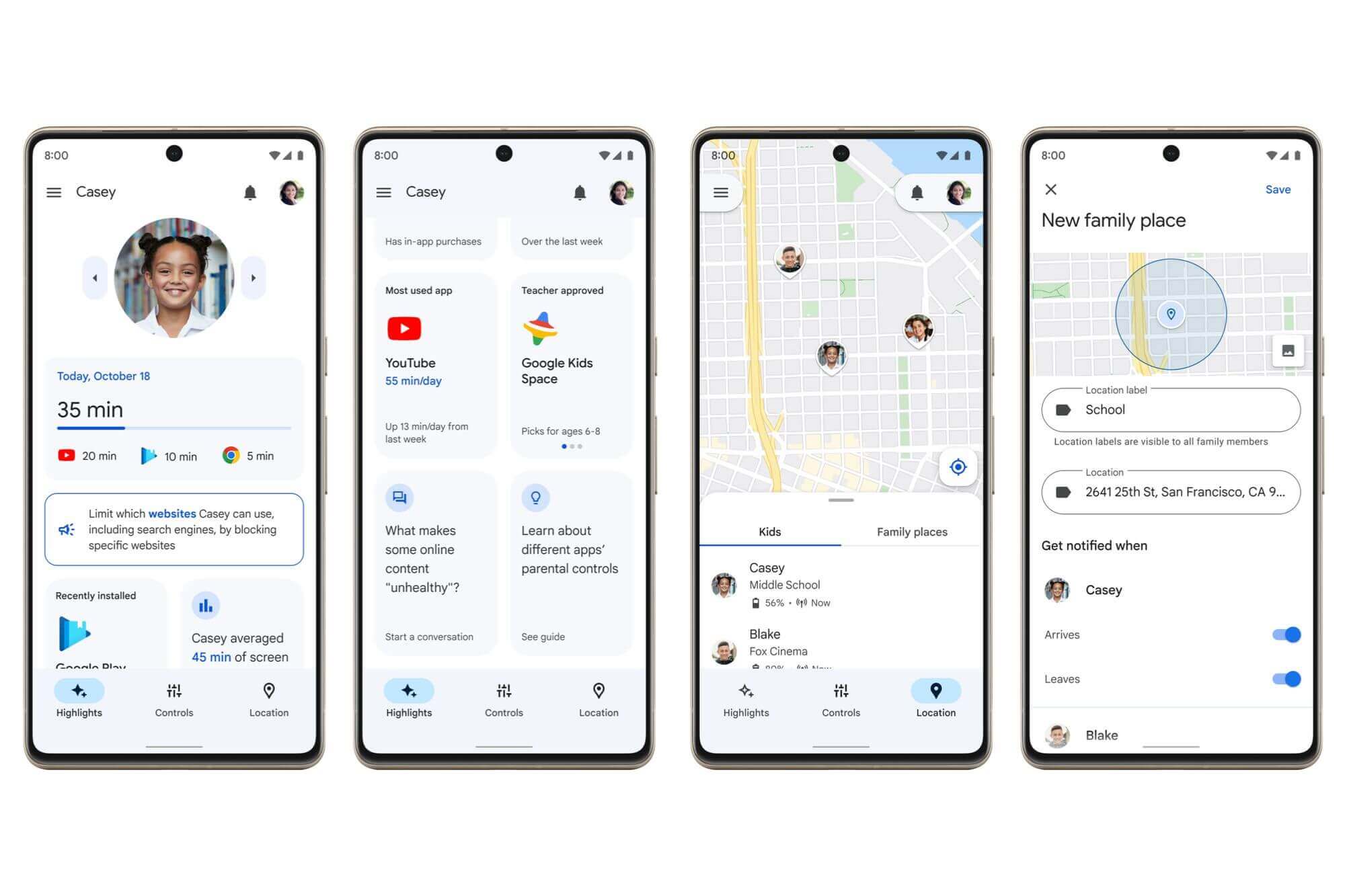
Step 4. Set screen time limits and app usage controls to monitor what they’re doing on their device.
Step 5. Regularly review the location and usage data through the Family Link app, keeping tabs on their activities without them knowing.
3. Use Professional Parental Control App
While there are ways to monitor your child’s phone for free, they can be limited and tricky. Consider using an affordable parental control app like KidsGuard Pro for a more straightforward, more effective solution. To learn how to see everything on your child’s phone for free, check out the methods above.
With KidsGuard Pro, you get everything in one place—real-time location tracking, screen time management, and even social media and messaging app monitoring. It's a no-brainer for parents who want complete control and peace of mind regarding their child's mobile phone use.
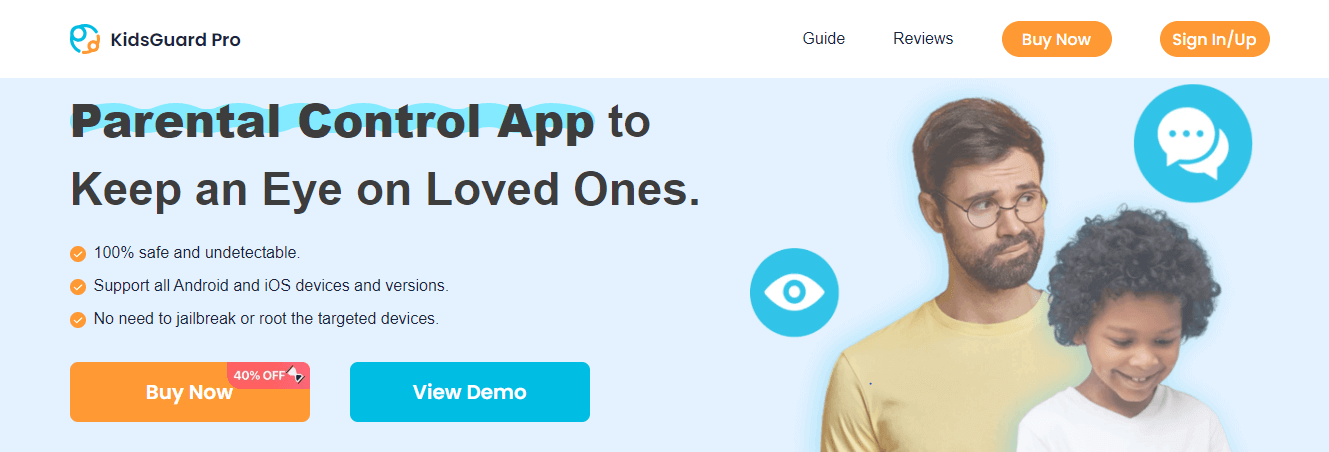
Key Features of KidsGuard Pro Parental Control App to Monitor Kid's Phone
Here are the features that let you remotely monitor everything on your kid's phone without them knowing.
Monitor Social Media App: The biggest online danger for kids is social media platforms. Therefore, KidsGuard Pro lets parents monitor all the social media conversations that their kids have on various social media apps. KidsGuard Pro can record conversations from WhatsApp, Facebook, Instagram, Snapchat, Tinder, etc.
Track Location: One of parents' biggest concerns when their kids go outside alone or with others is if their kids are safe. KidsGuard Pro allows parents to track their kids' location on the map in real time. Additionally, parents can track their kid's location history records to find out their whereabouts in the recent past, even accurate to the latitude and longitude.
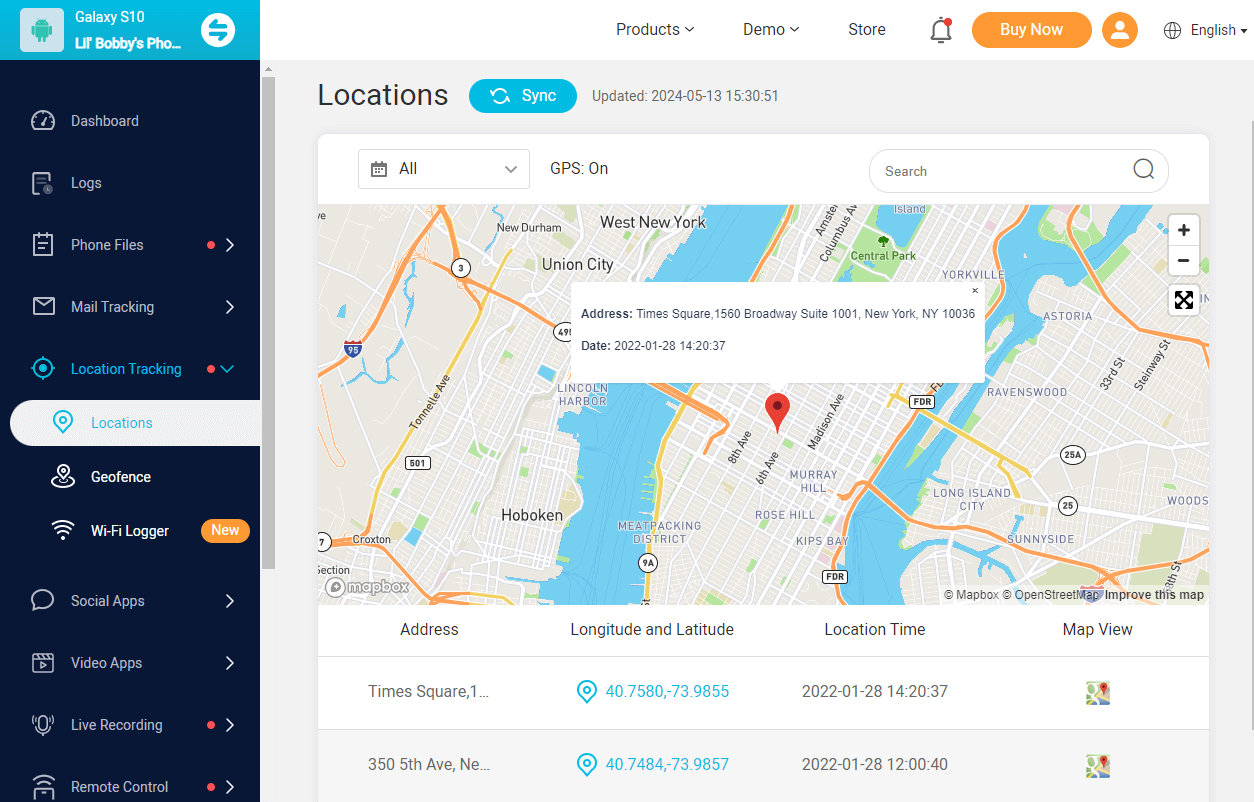
Set Geofence: Since it is not always possible for parents to monitor their kid's location live, KidsGuard Pro has introduced the Geofence feature. Parents can set a virtual fence containing the safe areas. Once their kid crosses that Geofence, KidsGuard Pro sends instant alerts to parents so that they can monitor their kid's movement in real-time and take proper actions instantly.
Read Text Messages: With KidsGuard Pro, parents can check all the text messages on their kid's phones. This includes all the messages sent and received as well as the ones that are deleted. The messages are displayed with contact name and number along with time stamp in proper conversation format.
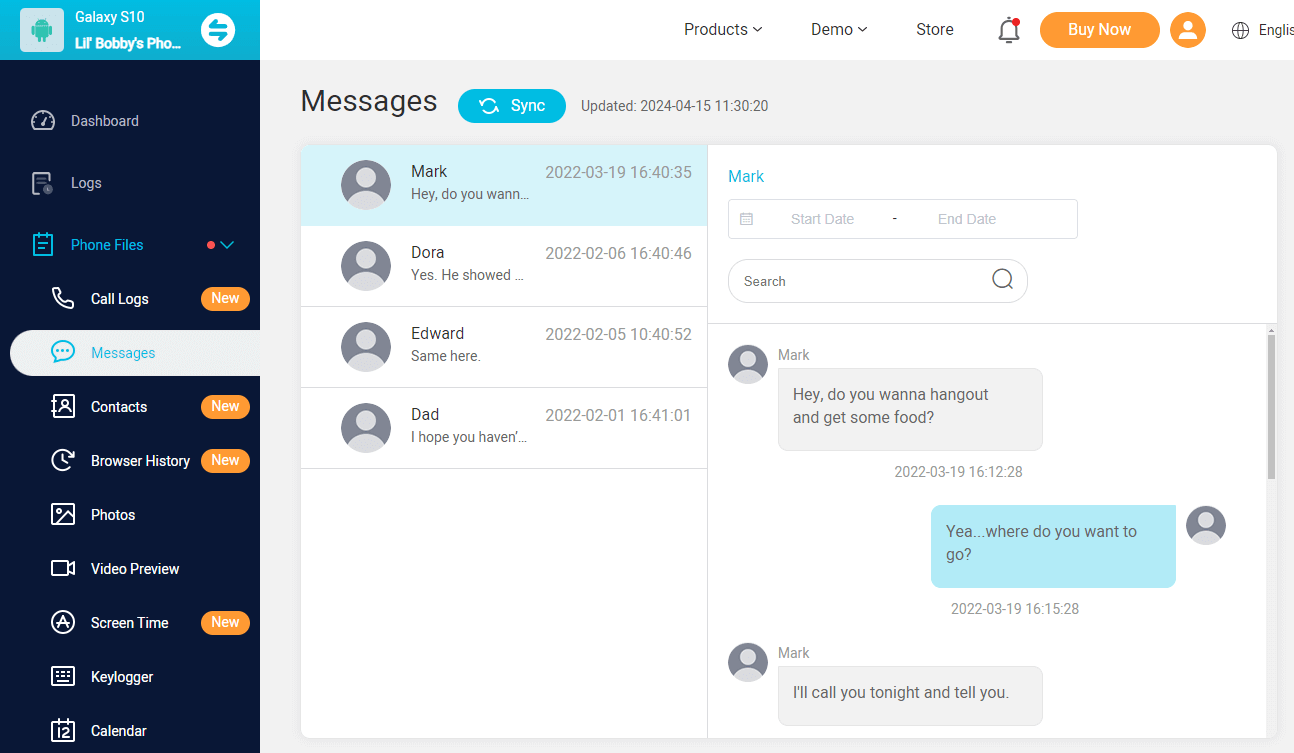
Check Call History and Contacts: Parents can also monitor all the incoming and outgoing calls on their kid's phone. The call logs contain the contact name and number, call type, call duration along timestamps. Therefore, parents can understand whom their kid is contacting through calls and if anyone is disturbing them.
Record Call Conversation: To make your suspicion clear and confront your kid, KidsGuard Pro lets you record every call conversation live of your kid. You can listen to those conversations and understand the topic of discussion. If you detect bullying, abuse, blackmail, and someone trapping your kid through calls, you can take action immediately.
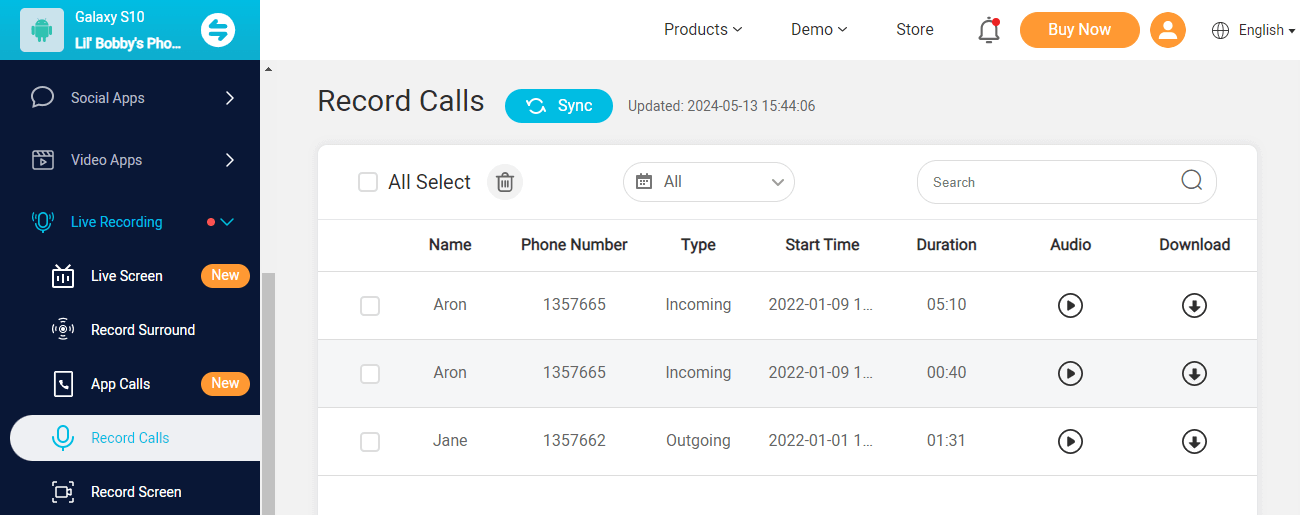
View Browser History: To ensure that your kid is not misusing the internet, you should check your kid's browser history from time to time. You can monitor the websites he is visiting and the searches he is making. This will help you understand if he is getting exposed to inappropriate online content.
Capture Screenshot and Record Phone Screen: Remote control is one of the unique features of KidsGuard Pro. You can capture screenshots and record your kid's phone screen in real-time from your Dashboard. This means you can instantly check what your kid is doing on his phone, and you can detect anything before he deletes them.
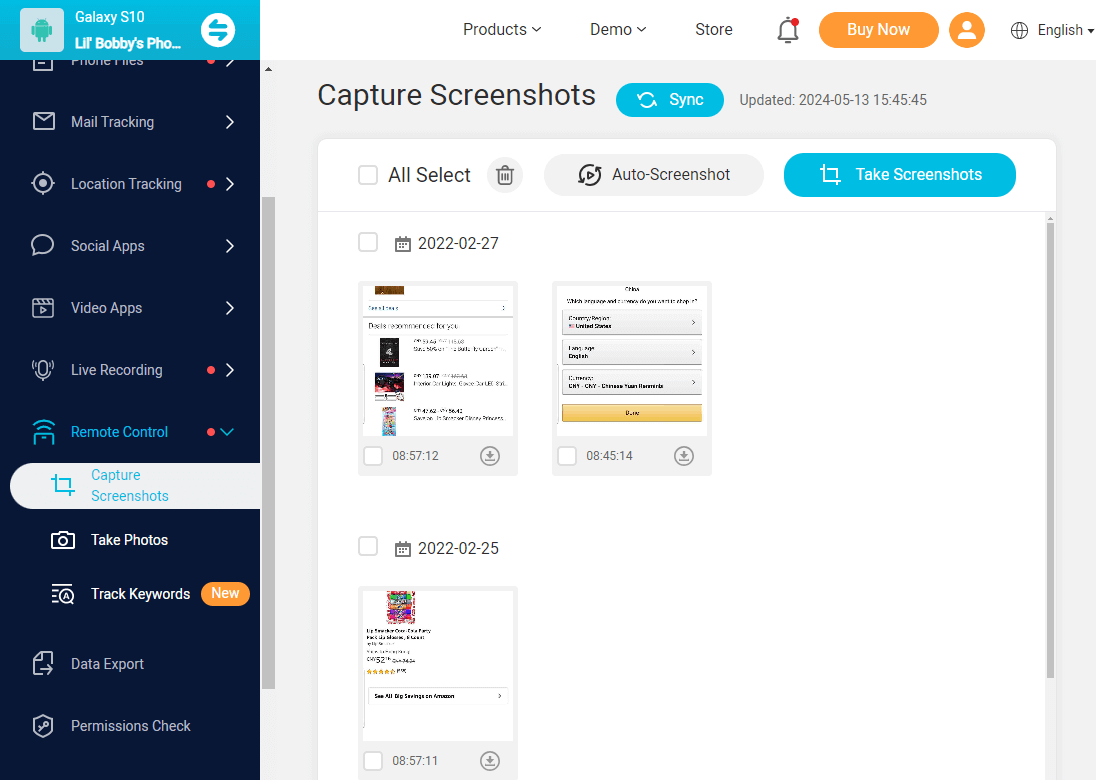
Listen to Phone Surroundings: KidsGuard Pro supports listening to phone surroundings, with this feature, you can know the surrounding environment of your kids and know whether he is safe or not.
Set Sensitive Words: You can set sensitive words for your kid's phone. If your kid's device inputs or received these words, it will keep the record on the dashboard, also, you will receive real-time alerts via E-mail.
Take Photos Secretly: you can take photos from your Dashboard through your kid's phone camera to check the surrounding. This is useful when your kid crosses Geofence and you want to see who he is with to ensure if he is safe or needs immediate help.
What's more, not only can you monitor your child's phone from my phone but also export the data for future references. KidsGuard Pro promises 100% safe and undetectable, no data leakage and protecting each user's privacy.
Create an account for KidsGuard Pro with your email address and choose a suitable plan by clicking the button below.
Step 2. Install KidsGuard Pro
Download and install KidsGuard Pro Assistant app from www.clevguard.vip on your kid's Android smartphone. Follow the instruction to set up.
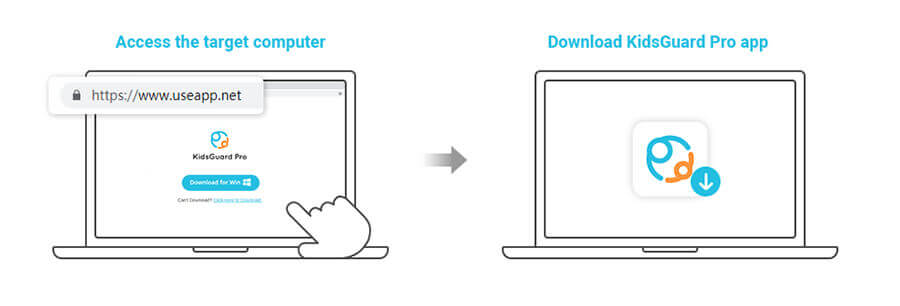
Step 3. Start Seeing Everything on Child's Phone
You can monitor your kid's phone activities on your Dashboard from any device and anywhere. You have to visit the KidsGuard Pro web portal or download KidsGuard Pro App in Google Play on your own device by signing into your account.
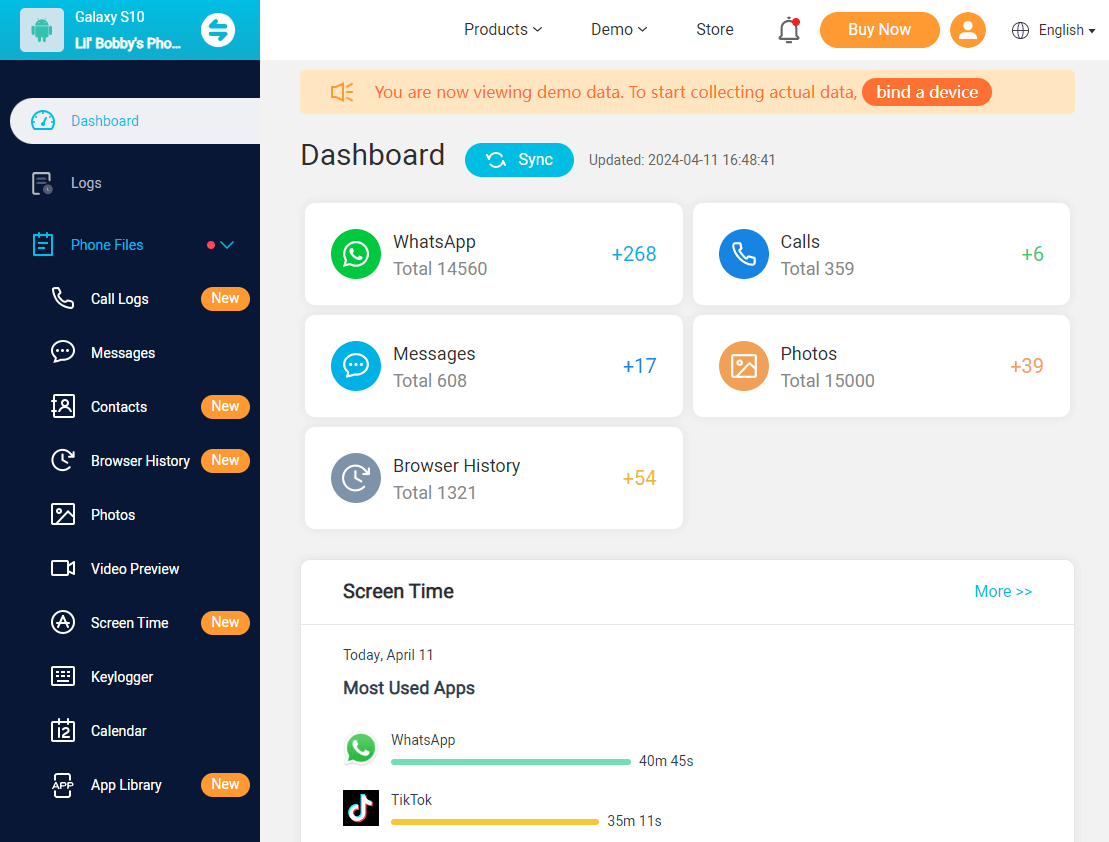
How to Spy on Your child's iPhone Without Them Knowing with KidsGuard Pro:
Step 1. Download KidsGuard Pro
After creating an account and getting a plan, download and install KidsGuard Pro for iOS from www.useapp.net on your computer.
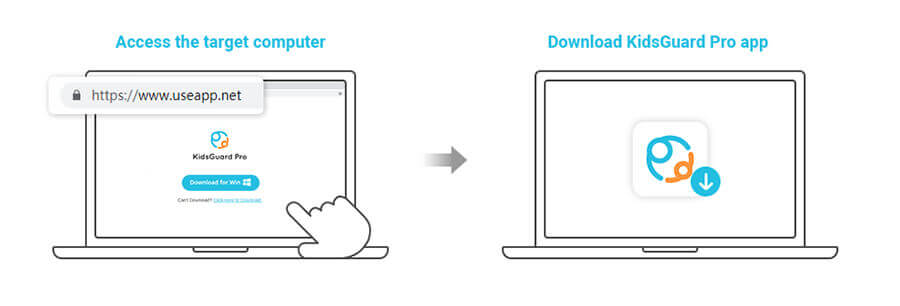
Step 2. Mirror Childs' Phone and Start Monitoring
Connect your kids' iOS devices to the computer and mirror your childs' phone data. After that, you can spy on your child's phone without them knowing. Similarly you can go to the web dashboard or get the app from App Store on your own device to check them.
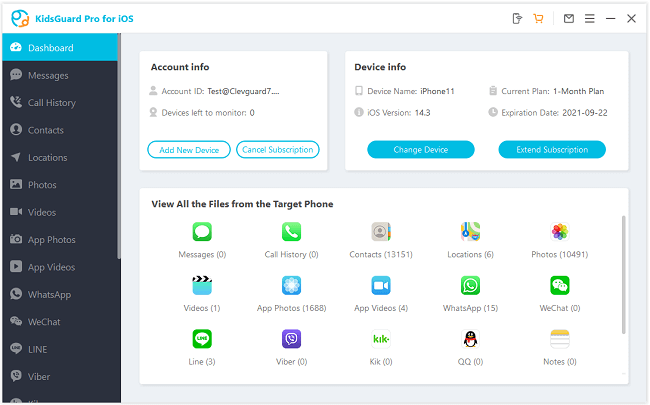
Part 2. You May Wonder: Why Should Parents Know Child's Phone Activities?
There are many who think that parents should respect their child's privacy, but kids need their parental monitoring and guidance for the following reasons.
Prevention
Parents should prevent their kids from misusing their smartphones. Parents can only know that their kids are misusing when they start monitoring their phone activities.
For example, kids could be searching for mature videos, sending inappropriate messages and photos. Parents can detect them and take steps to prevent any such happenings in the future.
Protection
Kids are highly active on social media and instant messaging apps. However, such platforms are dangerous as there are child predators, bullies, and abusers. Kids are unlikely to detect what is good and bad, and that is where parents can intervene to confront the child predator who is disturbing and blackmailing their kid. Similarly, if someone is calling and threatening him, parents can take steps immediately.
Help and Guidance
Only through proper parental monitoring and control kids can learn and improve. When they know that their parents are monitoring, they will prevent themselves from doing anything wrong and misusing the device.
Part 3. Conclusion
We have answered your question, "How can I see everything on my child's phone free?" If your kid has an iPhone, there are some in-built ways through which you can monitor your kid's iPhone activities in a limited capacity. For complete monitoring, we recommend KidsGuard Pro parental control app. It is a complete parental control app for monitoring everything remotely and mirror your child's Android phones and iOS devices to yours.







 Store
Store
