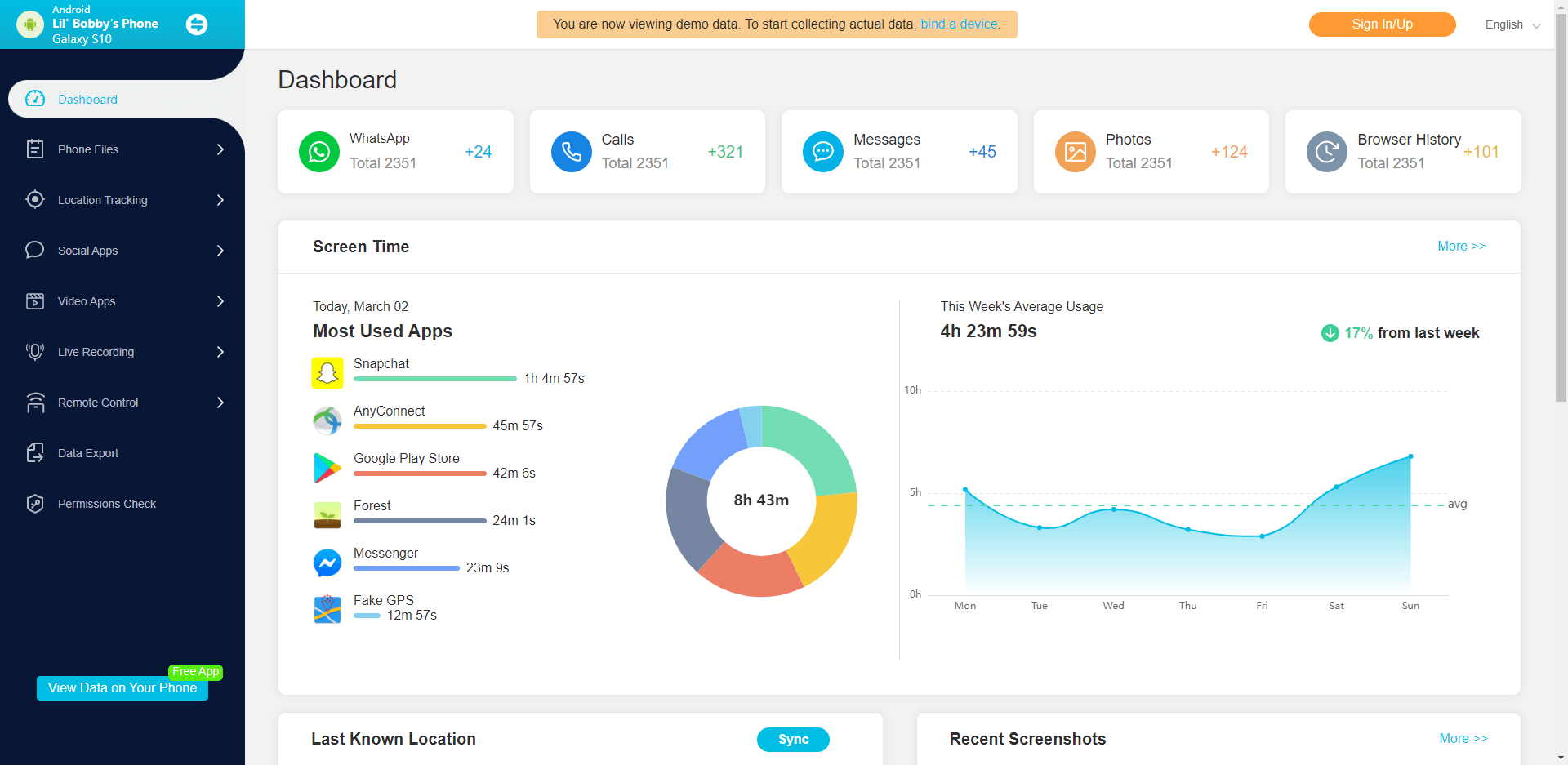ClevGuard Support: Monitor Devices with Others' Permission.
Many parents are concerned about the potential dangers of the internet for their children. Due to the widespread availability of information and the possibility of stumbling upon inappropriate content, it's no surprise that parents want to ensure their children's safety online.
In this article, we will explore how to view private browsing history on Safari iPhone. It will enable parents to protect their children from potential harm online by monitoring their children's online experiences.
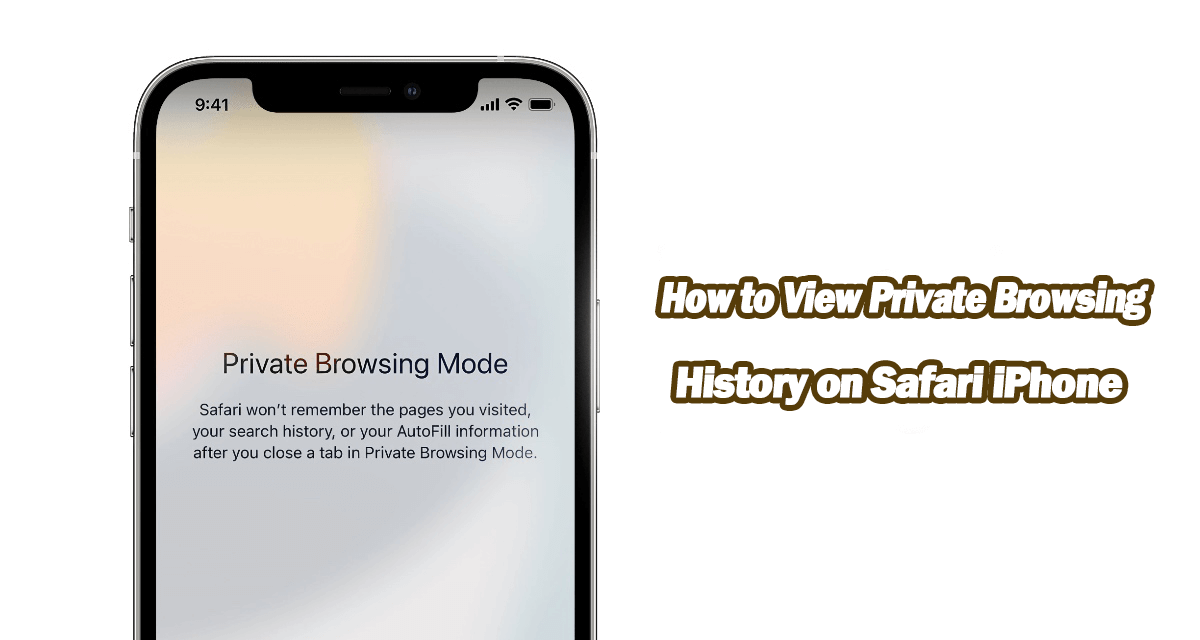
In this article:
Part 1: What is Private Browsing on Safari iPhone?
Private browsing, also known as incognito mode in some browsers. It is a feature that allows users to browse the web without leaving traces of their online activities on the device. When you enable private browsing on Safari, your browsing history, cookies, and other data are not stored. It's useful when you want to keep your browsing activities private, especially if you are using a shared device or accessing sensitive information.
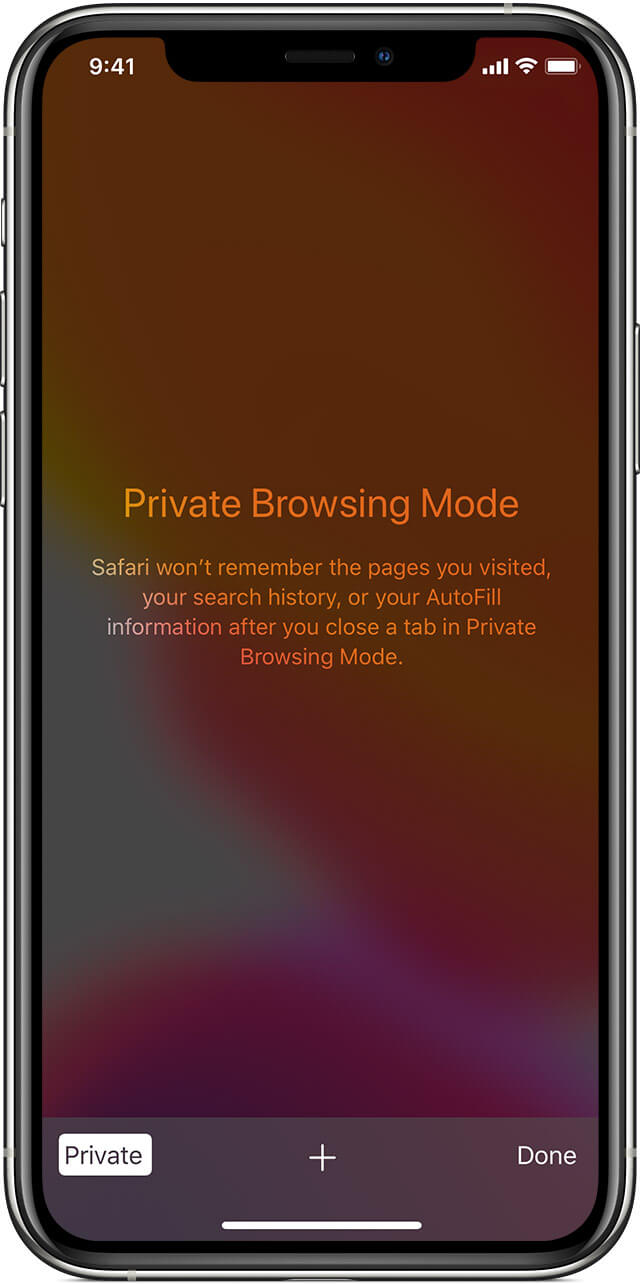
- Benefits of Private Browsing
- Private browsing ensures that your browsing history, cookies, and other data are not stored, providing a higher level of privacy.
- When you use private browsing, your autofill information (such as usernames and passwords) is not saved. It can reduce the risk of accidental exposure.
- Private browsing prevents websites from tracking your browsing behavior, which can help reduce the number of targeted ads you see.
- Limitations of Private Browsing
- Private browsing does not prevent websites from storing data on their servers. They can still track your activities through IP addresses or other means.
- Private browsing does not hide your activities from your network provider or Internet Service Provider (ISP). They can still see the websites you visit.
- Any bookmarks or downloaded files during a private browsing session are stored on your device and can be accessed by others.
Part 2: Why Users May Want to Check Incognito History on iPhone?
There are several reasons why you may want to see the private browsing history on your Safari iPhone:
- Protect Child: Parents may want to monitor their children's online activities to ensure their safety and well-being.
- Cybersecurity Concerns: By viewing the websites visited during private browsing, you can gather information and identify any suspicious behavior.
- Forgotten Websites: Sometimes, you may visit useful websites during private browsing sessions and later find it challenging to recall the URLs or specific information.
Part 3: How to View Private Browsing History Safari iPhone
1Using Safari History to Check Incognito History on iPhone
If you want to check incognito history on iPhone, you can do it in Safari directly. Here’s how to do it:
- Open Safari on your iPhone.
- Tap the book icon at the bottom to open the History menu.
- Scroll through the list to find the websites visited during the private browsing session.
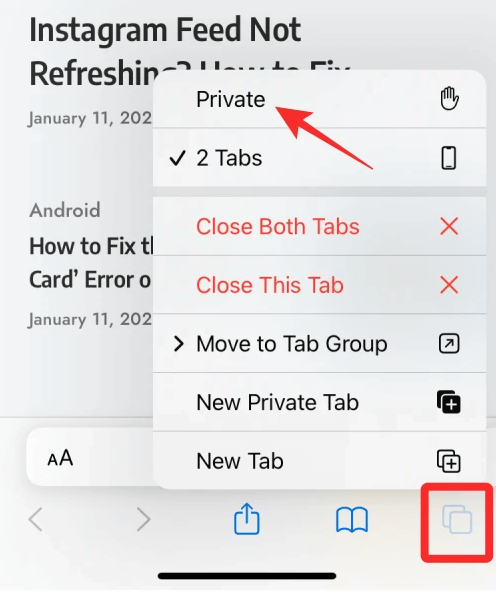
2Utilizing Kidsguard Pro to See Private Browsing History on iPhone
In addition, you can use a professional monitoring tool to help you view private history on iPhone. Here I recommend KidsGuard Pro, which is a powerful and comprehensive monitoring solution. With its advanced features, one of which includes browsing history monitoring, KidsGuard Pro allows parents to keep a close eye on the websites visited by their children, even in private browsing mode.

Outstanding features of KidsGuard Pro:
- Track websites visited and screen time. Monitor all online activities in real-time.
- KidsGuard Pro is quick and hassle-free. With just a few clicks, you can start exploring browsing history in no time.
- Not only browsing history, but also all popular social apps can be monitored, such as Facebook, WhatsApp, Snapchat, Youtube, etc.
- The app allows you to control the target phone remotely, even without the owner knowing.
- Create your account for KidsGuard Pro. If you want to try more features, please purchase a premium plan.
- Download and install the KidsGuard Pro app on the target iPhone.
- Launch the app and follow the setup instructions.
- Now log in to the KidsGuard Pro online dashboard to access the browsing history, including private browsing.
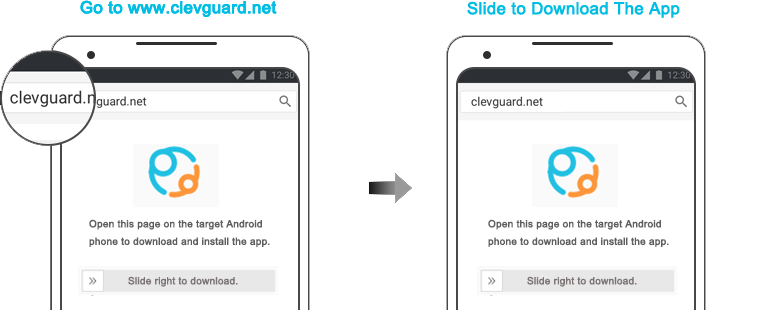
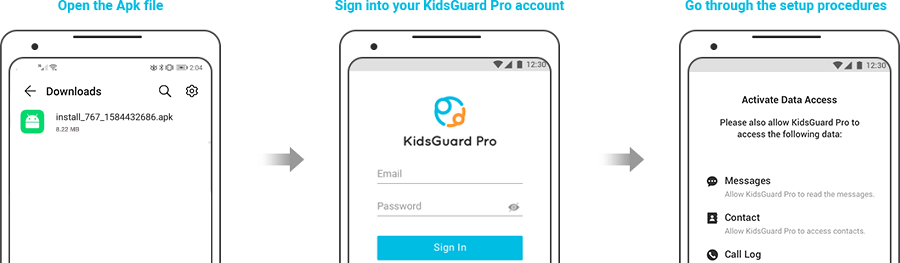
3Restoring Private Browsing History from iCloud Backup
You can check and restore your private browsing history from iCloud if you have backup it. This method is very easy. Follow the steps below:
- Reset your iPhone by going to Settings > General > Reset > Erase All Content and Settings.
- During the setup process, choose the option to Restore from iCloud backup.
- Once the restore is complete, you can access the private browsing history from the Safari browser.
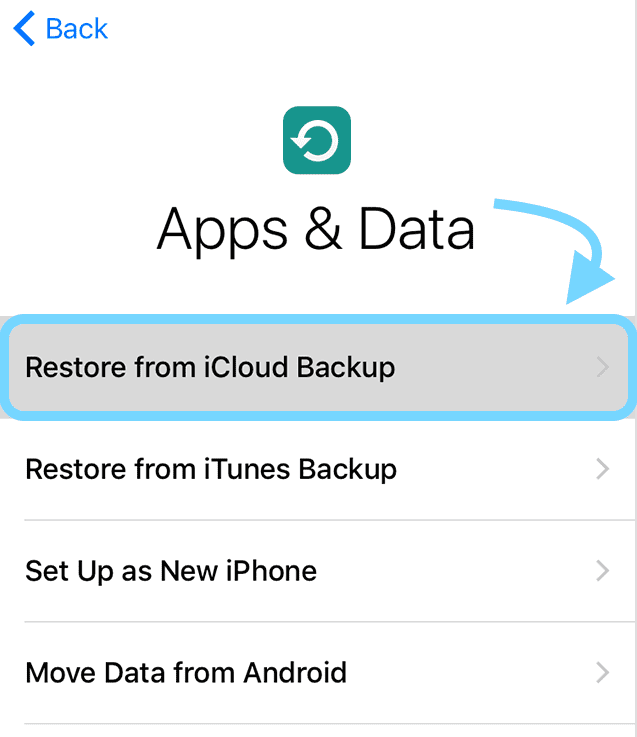
FAQs About How to View Private Browsing History Safari iPhone
Q1. Can I view private browsing history on someone else's iPhone?
Yes. You can view private browsing history on someone else's iPhone by using KidsGuard Pro. It can help you monitor all activities on the target phone, including browsing history, messages, contacts, photos, etc.
Q2. Will viewing private browsing history on Safari iPhone reveal passwords or other sensitive information?
No, viewing the private browsing history on Safari iPhone will not reveal passwords or other sensitive information. It only provides a list of websites visited during the private browsing session.
Q3. Can I disable private browsing on Safari iPhone?
Yes, you can disable private browsing on Safari iPhone. To do so, open the Settings app, tap on "Safari", and toggle off the "Private Browsing" option.
Conclusion
Understanding how to view private browsing history on Safari iPhone can be useful in various scenarios, such as monitoring online activities or recalling useful websites. In this article, we discussed the concept of private browsing, its benefits, and limitations. We also explored three methods to view private browsing history. To view private browsing history effortlessly, we recommend using KidsGuard Pro. It offers a comprehensive solution for monitoring online activities on iPhones. Download KidsGuard Pro now and take control of your browsing history!







 Store
Store