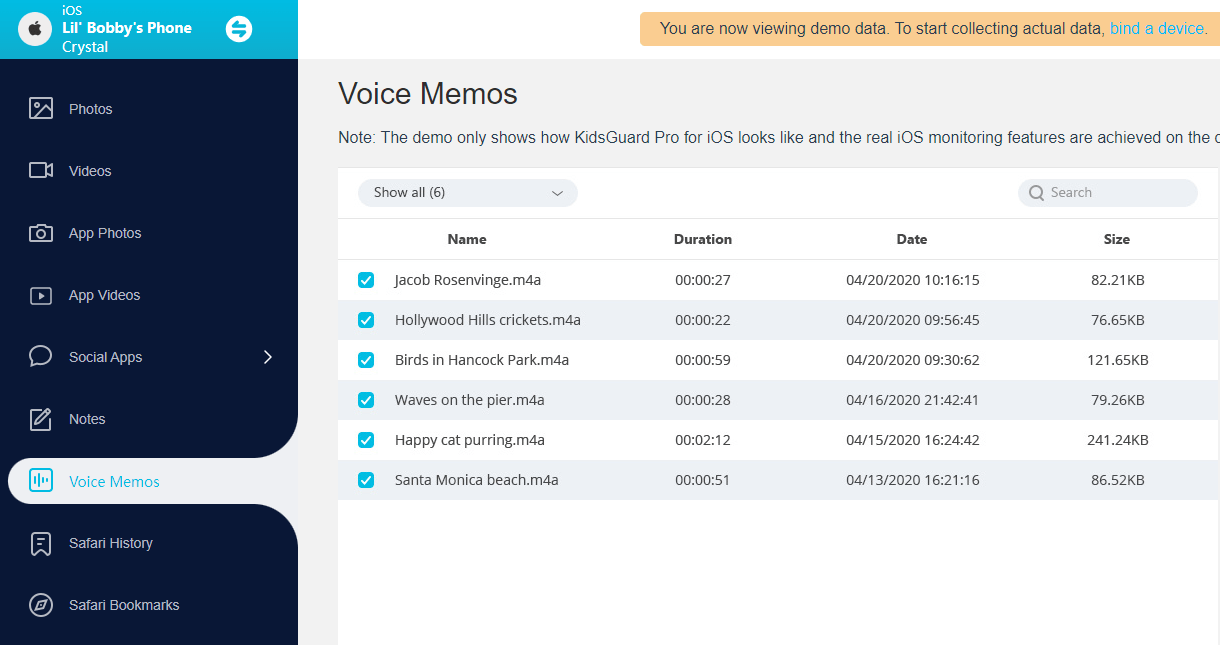ClevGuard Support: Monitor Devices with Others' Permission.
Recording phone calls can be helpful for both personal and professional purposes. Whether you want to have a record of an important interview or a conversation with a loved one, being able to record phone calls on your iPhone discreetly can come in handy. In this article, we will explore different methods to record phone calls on iPhone without others knowing. Let’s get started.
How to Record Phone Calls on iPhone Without Them Knowing
Record Phone Calls on iPhone for Free with Built-in Recording Functionality
Using iPhone Call Recorder - Voice Memos App
One of the simplest ways to record phone calls on iPhone is by using the built-in Voice Memos app. This app is already installed on your iPhone and can be used to record various audio files, including phone calls.
To use the Voice Memos app to record a phone call on iPhone:
- Make a phone call on your iPhone and open the Voice Memos app.
- Tap the red Record button to start recording the phone call. Make sure to put the other person on speaker and turn up the volume for better audio quality.
- Once you're done recording, tap the Done button to stop the recording. The recorded phone call will be saved in the Voice Memos app, and you can share it by tapping the Share icon.
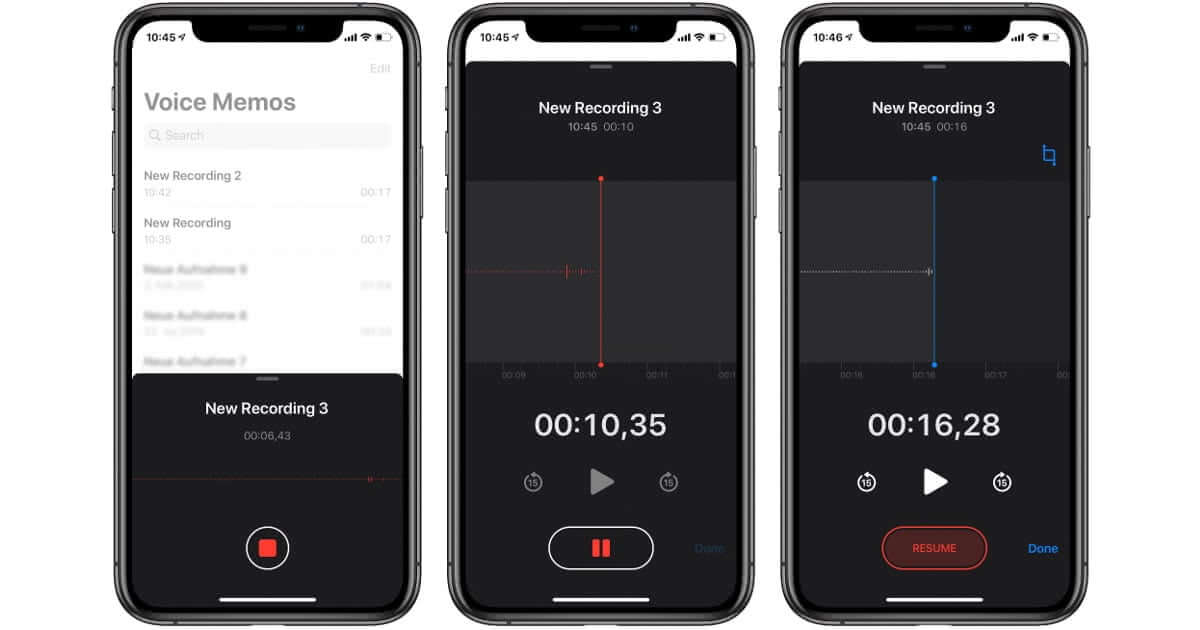
It's important to note that using the Voice Memos app to record phone calls on iPhone without them knowing may have legal implications. Ensure you are in compliance with the applicable laws in your jurisdiction before using this method.
Record a Call on iPhone with Google Voice App
Another option to record phone calls on iPhone for free is by using the Google Voice app. Google Voice is a phone service that allows you to make domestic and international calls over Wi-Fi. It also has a built-in call recording feature.
To record a phone call on iPhone using the Google Voice app:
- Download and install the Google Voice app from the App Store. Sign in to the app using your Google account.
- Set up a Google Voice phone number if you don't have one already.
- Make sure the Incoming call options are enabled in the app settings.
- During a phone call, tap the 4 key on your iPhone's keypad to start recording.
- The call recording will be saved in your Google Voice account.
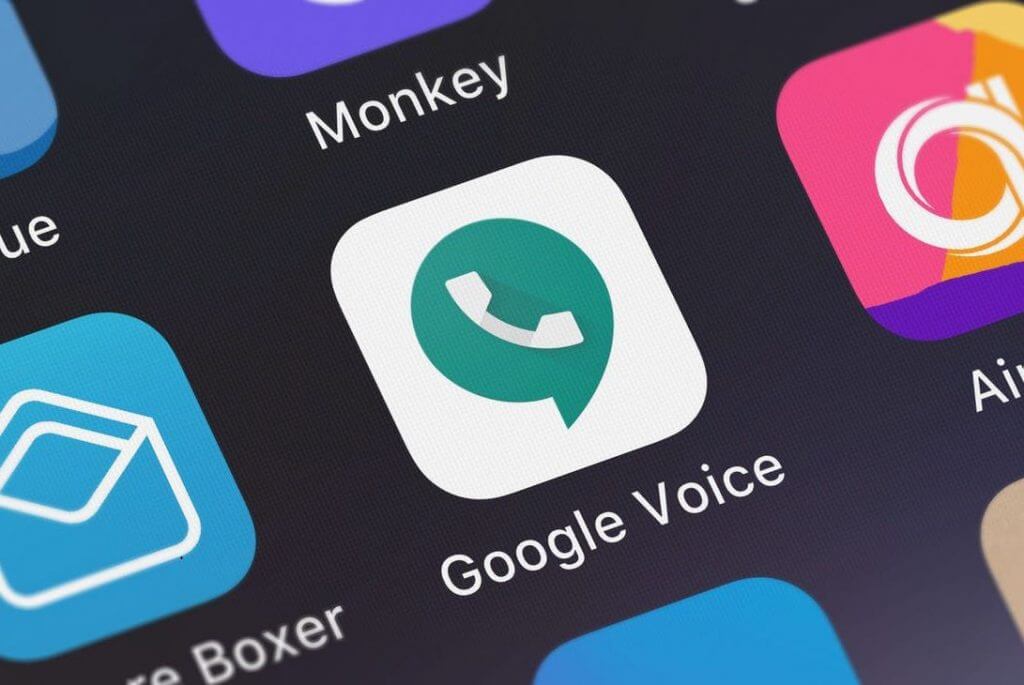
Utilizing a Third-Party Call Recording App
If you're looking for more advanced features and options for recording phone calls on your iPhone without the other person knowing, you can consider using a third-party call recording app. These apps offer additional functionalities and often provide more control over the recording process.
1Using KidsGuard Pro to Record Conversation on iPhone
One of iPhone's highly recommended third-party call recording apps is KidsGuard Pro. This app discreetly records phone calls and offers various other monitoring features. It benefits parents who want to monitor their children's phone activities.

Outstanding Features of KidsGuard Pro:
- KidsGuard Pro allows you to record incoming and outgoing phone calls on your iPhone without the other person knowing.
- You can monitor others' phone calls, and the text messages, photos, and browser history can be tracked.
- It enables you to track other's online activities accurately and in real time.
- You can access the recorded phone calls and other data from the KidsGuard Pro online dashboard, making it easy to review and manage the recordings.
- KidsGuard Pro is compatible with both iPhone and Android devices.
To use KidsGuard Pro for call recording:
- Sign up for a KidsGuard Pro account by clicking the button below.
- Follow the setup instructions to install the app on your computer and the target iPhone.
- Once the app is installed, it will start recording phone calls automatically without the other person knowing. Access the recorded phone calls and other data by navigating to the Demo.
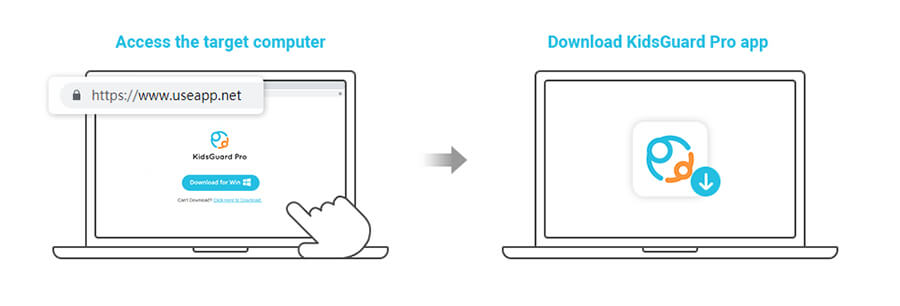
In addition to KidsGuard Pro, there are several other third-party call recording apps available on the App Store that offer similar functionalities. Some popular options include Rev Call Recorder, and NoNotes.
2Using Rev Call Recorder
Rev Call Recorder is a popular third-party app that allows you to record conversation on iPhone. This app offers high-quality recordings and a user-friendly interface, making it suitable for both personal and professional use.
To record a phone call using Rev Call Recorder:
- Download and install the Rev Call Recorder app from the App Store.
- Open the app and follow the on-screen instructions to set it up.
- During a phone call, open the Rev Call Recorder app and tap the Record button.
- The app will start recording the call in the background without any indication to the other party.
- To access the recorded calls, open the Rev Call Recorder app and navigate to the recordings tab.
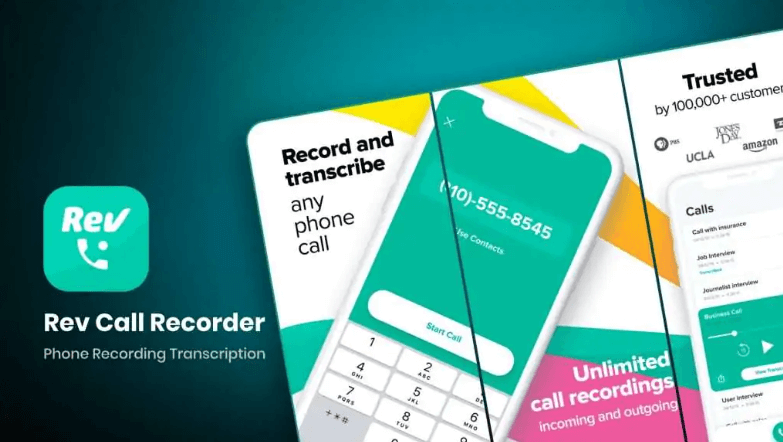
3Using NoNotes
NoNotes is another reliable third-party app that allows you to record phone calls on your iPhone without detection. This app offers various features, including transcription services, making it a comprehensive solution for call recording needs.
To record a phone call using NoNotes:
- Download and install the NoNotes app from the App Store.
- Sign up for a NoNotes account and set up the app.
- During a phone call, open the NoNotes app and tap the Record button.
- The app will start recording the call discreetly.
- To access the recorded calls, open the NoNotes app and navigate to the recordings section.
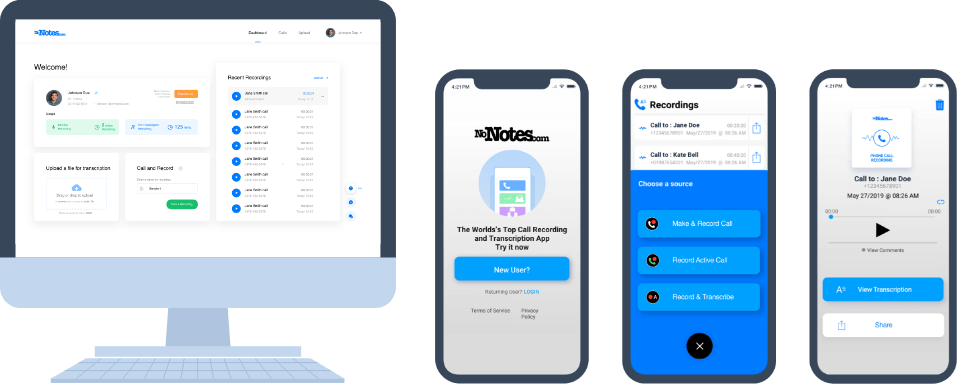
FAQs about How to Record a Call on iPhone
Q1. What Are the Built-in Call Recording Options on iPhone?
iOS does not have a native call recording feature, so there's no direct built-in option to record calls. However, there are workarounds that allow you to capture conversations with a little effort.
Q2. Are Third-Party Call Recording Apps Legal?
The legality of call recording varies by country and jurisdiction. In some regions, recording calls without the consent of all parties involved may be illegal. Before using a third-party app for call recording, research your local laws and regulations.
Conclusion
In this article, we explored different methods to record phone calls on an iPhone without others knowing. For those seeking more advanced features and discreet call recording, we recommended considering third-party apps like KidsGuard Pro. This app provides additional functionalities and can be particularly beneficial for parents monitoring their children's phone activities or professionals who need high-quality recordings.
In conclusion, with the methods and insights provided in this article, you can now record phone calls on your iPhone discreetly and responsibly. Let's give it a try!







 Store
Store