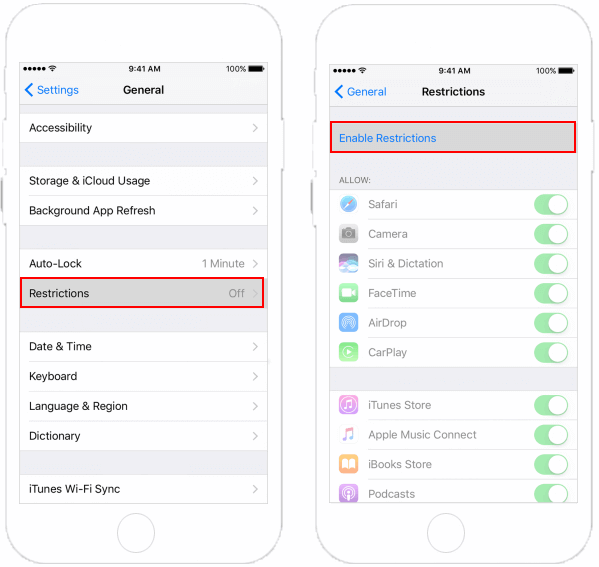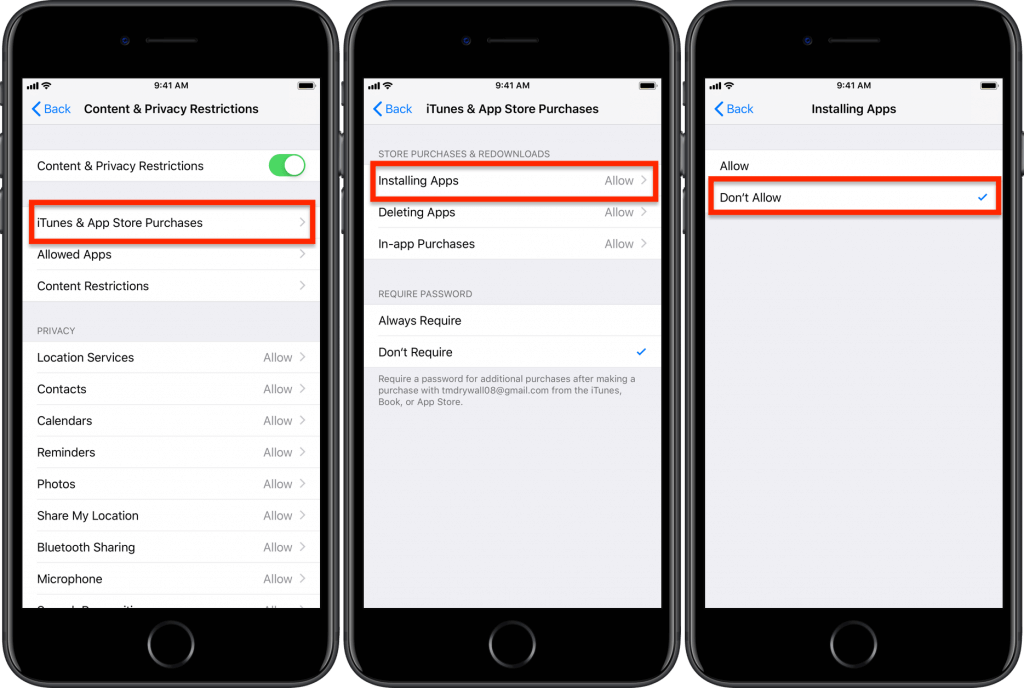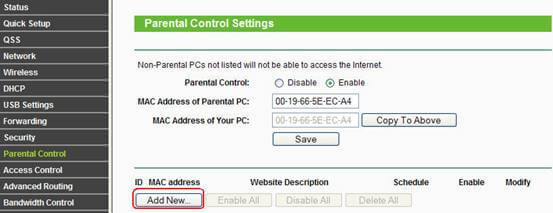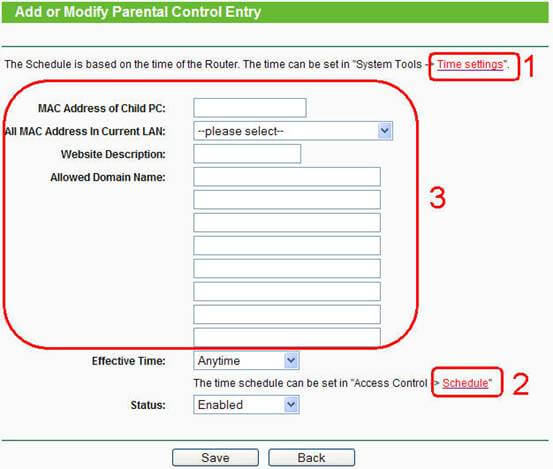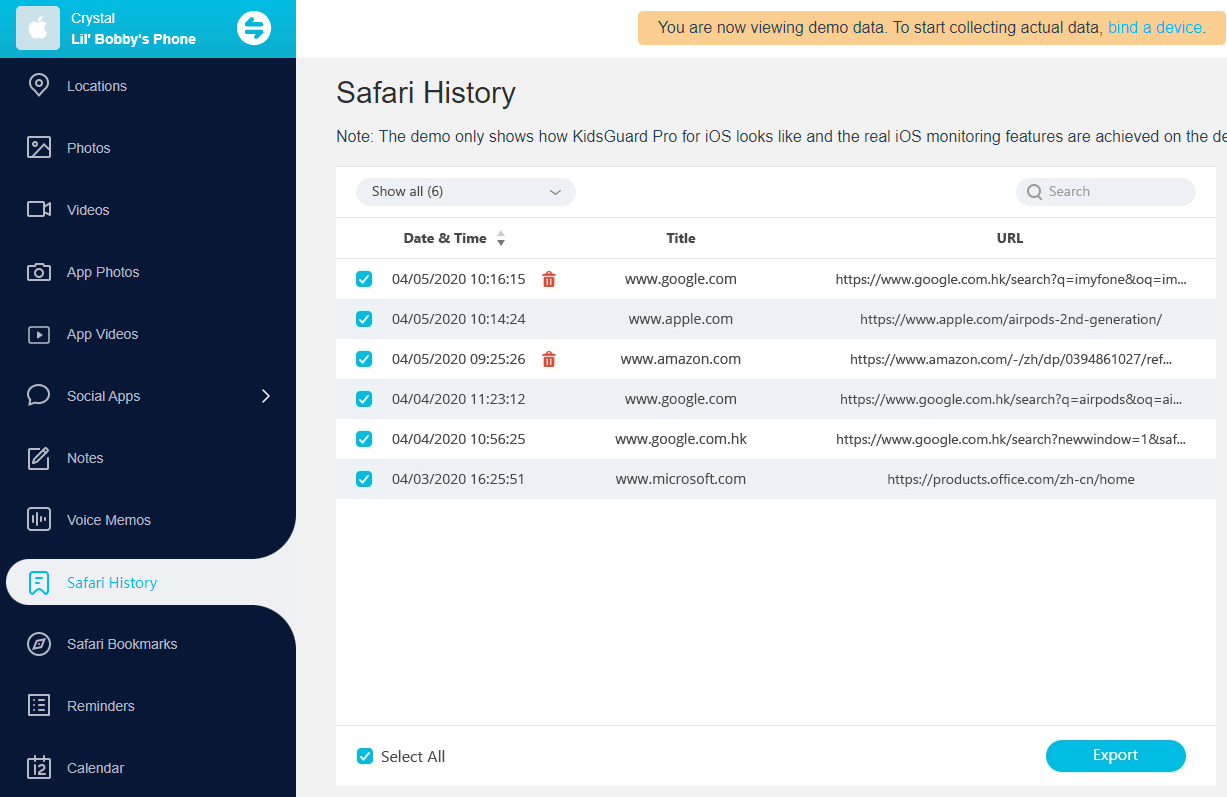ClevGuard Support: Monitor Devices with Others' Permission.
In the ever-evolving social media landscape, TikTok has emerged as a frontrunner, captivating millions with its short-form videos and creative content. However, concerns have arisen regarding the excessive use of TikTok and its potential adverse effects on users. If you are a parent looking to block TikTok on your child's iPhone, this article will provide you with various methods to do so effectively. Don’t miss that.
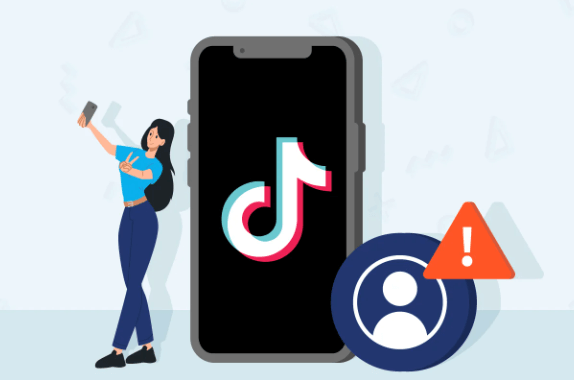
In this article:
- Part 1. Why People Need to Block TikTok?
- Part 2. How to Block TikTok on iPhone
- 1. Enabling Screen Time Restrictions
- 2. Disabling TikTok Installation from the App Store
- 3. Configuring Router-Level Controls
- Part 3. What Else Can You Do to Restrict TikTok on iPhone?
- FAQs About Blocking TikTok on iPhone
Part 1. Why People Need to Block TikTok?
Block TikTok to Prevent Internet Addiction
The addictive nature of TikTok can lead to excessive screen time, causing distractions and impacting productivity. It's important to find a balance between technology use and other activities. For students and individuals looking to maintain focus and productivity, blocking TikTok on their iPhone can help eliminate distractions and improve concentration.

Block Inappropriate Content on TikTok
While TikTok hosts a plethora of engaging content, it's not devoid of its share of inappropriate videos. The content in TikTok can sometimes be inappropriate, featuring adult videos, explicit language, and potentially harmful challenges.
Additionally, there are concerns about the app's data privacy practices and the potential for personal information to be accessed by third parties. Therefore, blocking TikTok on iPhone is necessary, also you can use some parental control apps to keep your child safe online.
Part 2. How to Block TikTok on iPhone
1Enabling Screen Time Restrictions to Block TikTok on iPhone
To tackle the issue of excessive TikTok usage, Apple's Screen Time feature proves invaluable. Here's how you can use it:
- Firstly, access the Settings on the iPhone and tap on Screen Time.
- Set up a unique screen time passcode to prevent changes to the settings.
- Then navigate to the App Limits section and tap on Add Limit.
- Choose the Social category and select TikTok to set a limit on its usage.
- For more restrictive measures, enable Downtime, which will block access to TikTok during specified hours.
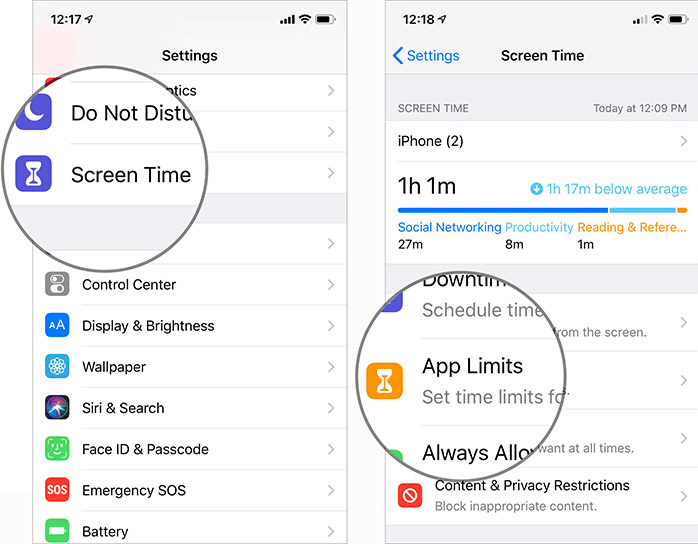
2Disabling TikTok Installation from the App Store
In addition, you can try to disable the installation to block TikTok on iPhone. Here's a step-by-step guide to do it:
- Access the iPhone's Settings and tap on General. Then scroll down to select Restrictions.
- Enable Restrictions and set a passcode.
- Next, tap on Installing Apps under iTunes & App Store Purchases.
- Choose Don't Allow to prevent TikTok installation.
3Configuring Router-Level Controls
What’s more, you can block TikTok on iPhone by configuring router-level controls. This method is a bit more technical, you can complete the process by following the steps below:
- Access your router's settings by typing the router's IP address into a web browser.
- Locate the Parental Controls or Access Restrictions section, which may vary depending on your router's brand and model.
- Then add the TikTok domain names and IP addresses to the block list.
- Finally, save the settings to block TikTok on all devices connected to the router's network.
Part 3. What Else Can You Do to Restrict TikTok on iPhone?
1. Educating Your Kids
To better protect children, the most important thing you should do first is talk to your child. You should educate them about the dangers of overusing TikTok and how they can be harmed by it. Through these meaningful discussions, parents can empower children to recognize red flags and take appropriate measures to safeguard themselves.
2. Using Parental Control App to Monitor Your Child - KidsGuard Pro
Consider using a parental control app like KidsGuard Pro to monitor your child's online activities is a great choice. This professional tool offers a comprehensive solution for parental control. You can use it to check the TikTok history on iPhone and block TikTok on Android devices. Furthermore, you can set screen time limits to remotely control your child’s phone. And all these operations are invisible.

Notable features of KidsGuard Pro:
- With KidsGuard Pro, you can effortlessly protect your child by blocking inappropriate apps and websites.
- You can check their browsing history and app usage, comprehending their digital footprint.
- This app enables you to set precise screen time limits and foster healthy routines.
- It allows you to monitor messages across various platforms, protecting child by identifying and addressing potential risks promptly.
How to use KidsGuard Pro:
- Create an account of KidsGuard Pro using a valid email address.
- Download and install the program onto the target computer. Connect your child’s iPhone to the computer through the same WiFi.
- Now you can access the dashboard to view activity and set controls.
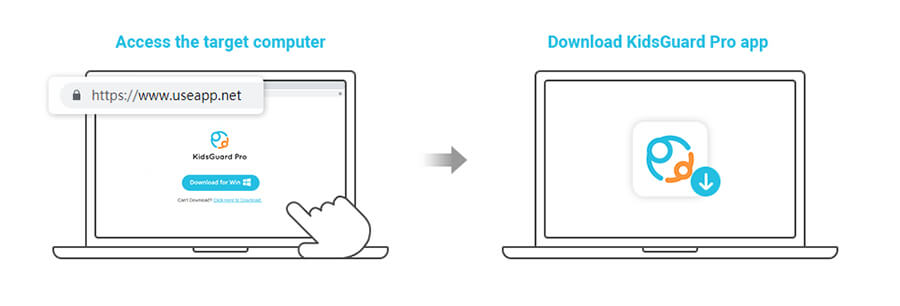
3. Exploring Alternatives
While TikTok offers instant amusement, introducing your child to a broader of activities can enrich their experiences and foster well-rounded growth. So it's essential for parents to encourage their child to explore alternative sources of entertainment and engage in other activities such as sports, reading, outdoor activities, or spending time with family and friends.

FAQs About Blocking TikTok on iPhone
Q1: Can I block TikTok on my child's iPhone remotely?
Yes. With parental control apps like KidsGuard Pro, you can manage your child's device remotely.
Q2: Will blocking TikTok affect other apps on my iPhone?
No. Blocking TikTok specifically will not affect other apps as long as you do not apply broader restrictions with regard to the use of other apps.
Q3: How can I ensure my child's online safety beyond blocking TikTok?
Along with blocking apps, educate your child about online safety, monitor their activity, and encourage open communication.
Summary
Blocking TikTok on an iPhone can help address concerns over excessive screen time, inappropriate content, and privacy issues. By using the methods mentioned above, you can create a safer digital environment for your child.
Additionally, considering parental control apps like KidsGuard Pro can further enhance their online safety. Try it now!







 Store
Store