How to Use Kidsguard for Facebook to Monitor Target Devices
Part 1: Purchase A Facebook Tracking Plan & Create An Account
Step 1: Navigate to ClevGuard website. Then sign up for a ClevGuard account using a valid email address. Log in to your account if you already have one.
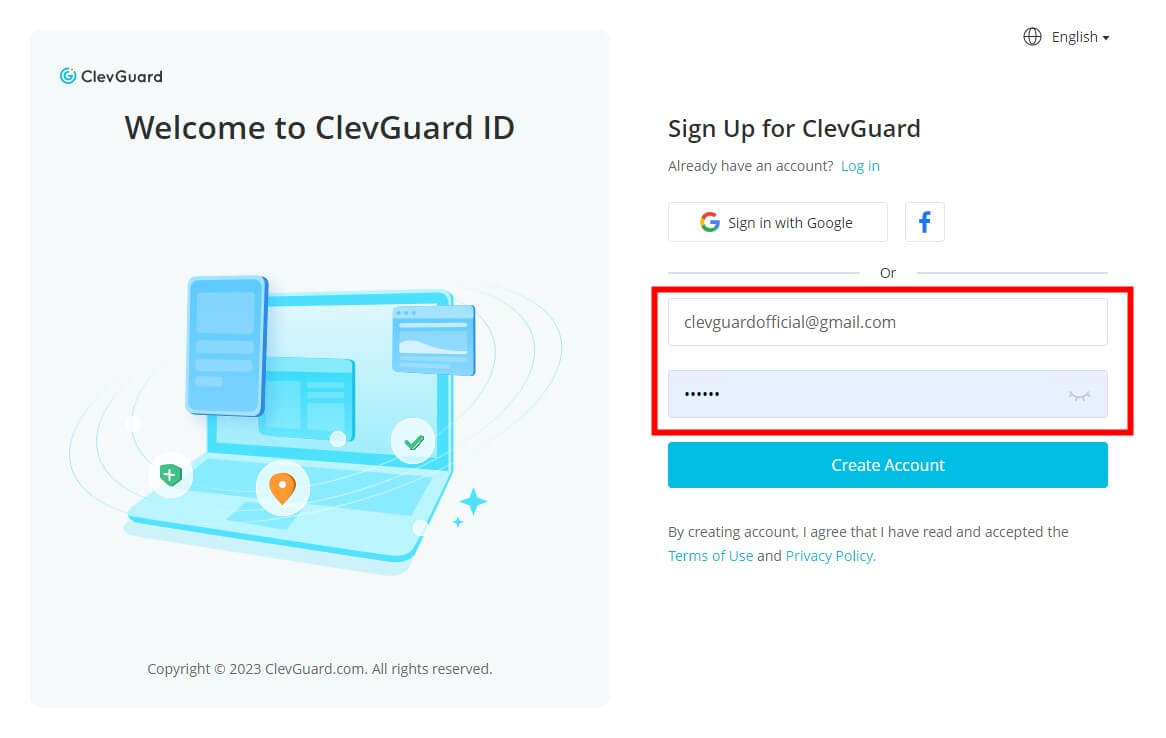
Note
If you directly sign up for ClevGuard with third-party accounts like Google or Facebook, you will receive the ClevGuard account and password in your email.

Step 2: Click the Buy Now button below to purchase a premium plan of KidsGuard for Facebook, so that you can use all advanced Facebook monitor features of this Facebook tracker.
Step 3: Once the price-plan and purchase are finished, you' ll automatically be taken to the My Product page. Here, you can find your order, and click Start Monitoring button. You will be located to the Dashboard page of KidsGuard for Facebook tracker.
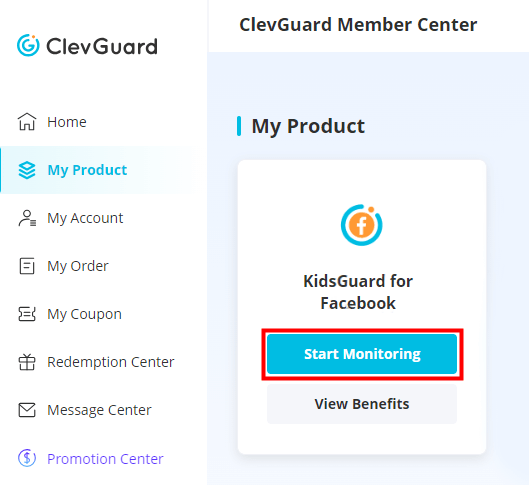
Part 2: Download and Install Facebook Tracker
Step 1: Download the App to the Target Phone
Visit www.clevguard.store with the browser of the target phone and download the KidsGuard for Facebook app.
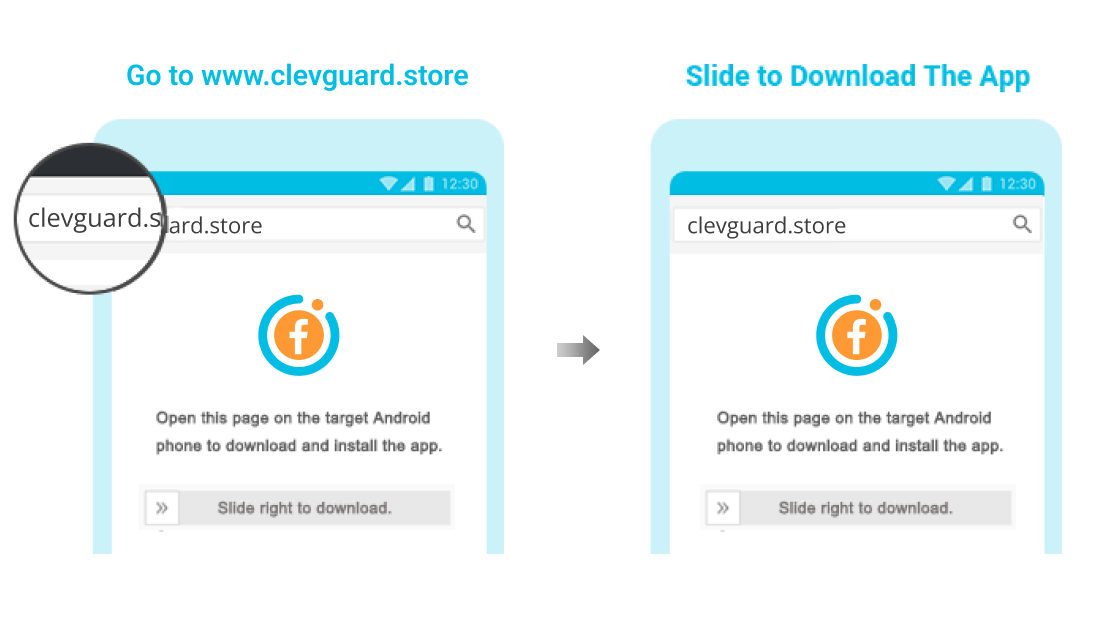
Step 2: Install the App and Complete the Settings
Open the downloaded file from the browser downloading history or File Manager to finish the installation. Then log into your account and enter the basic information of your target.
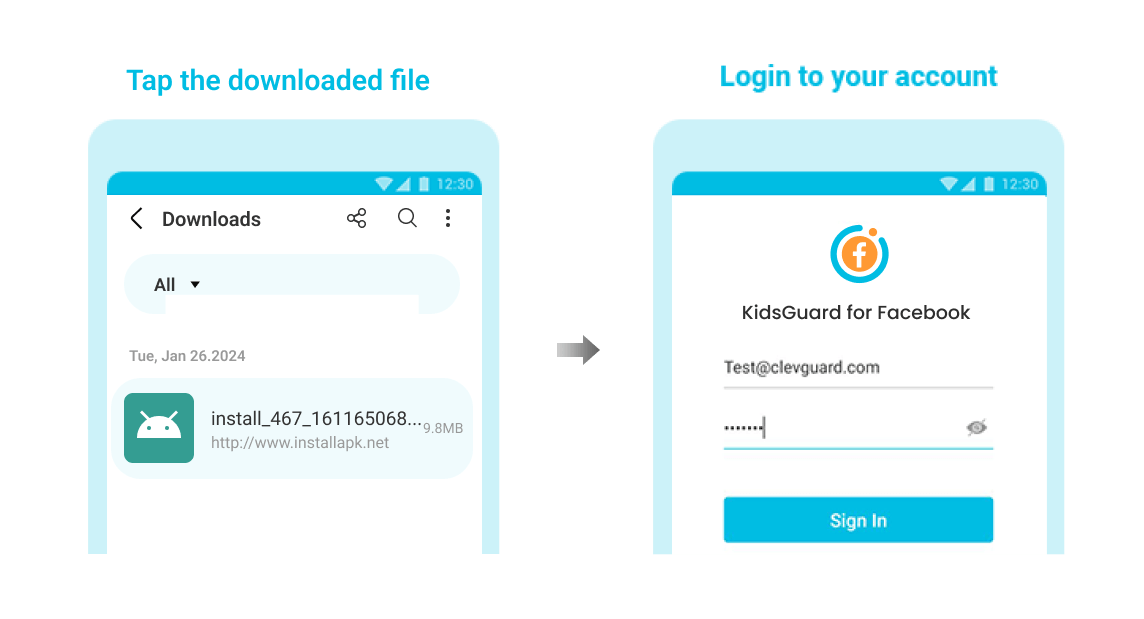
Part 3: Verify Your Setup and Start Monitoring Facebook and Messenger
If everything is set up properly, click the "Verify Setup" button to complete the process. It will bind the target device to your online account. You can now access all Facebook details on the Dashboard, including messages, photos, videos, etc.
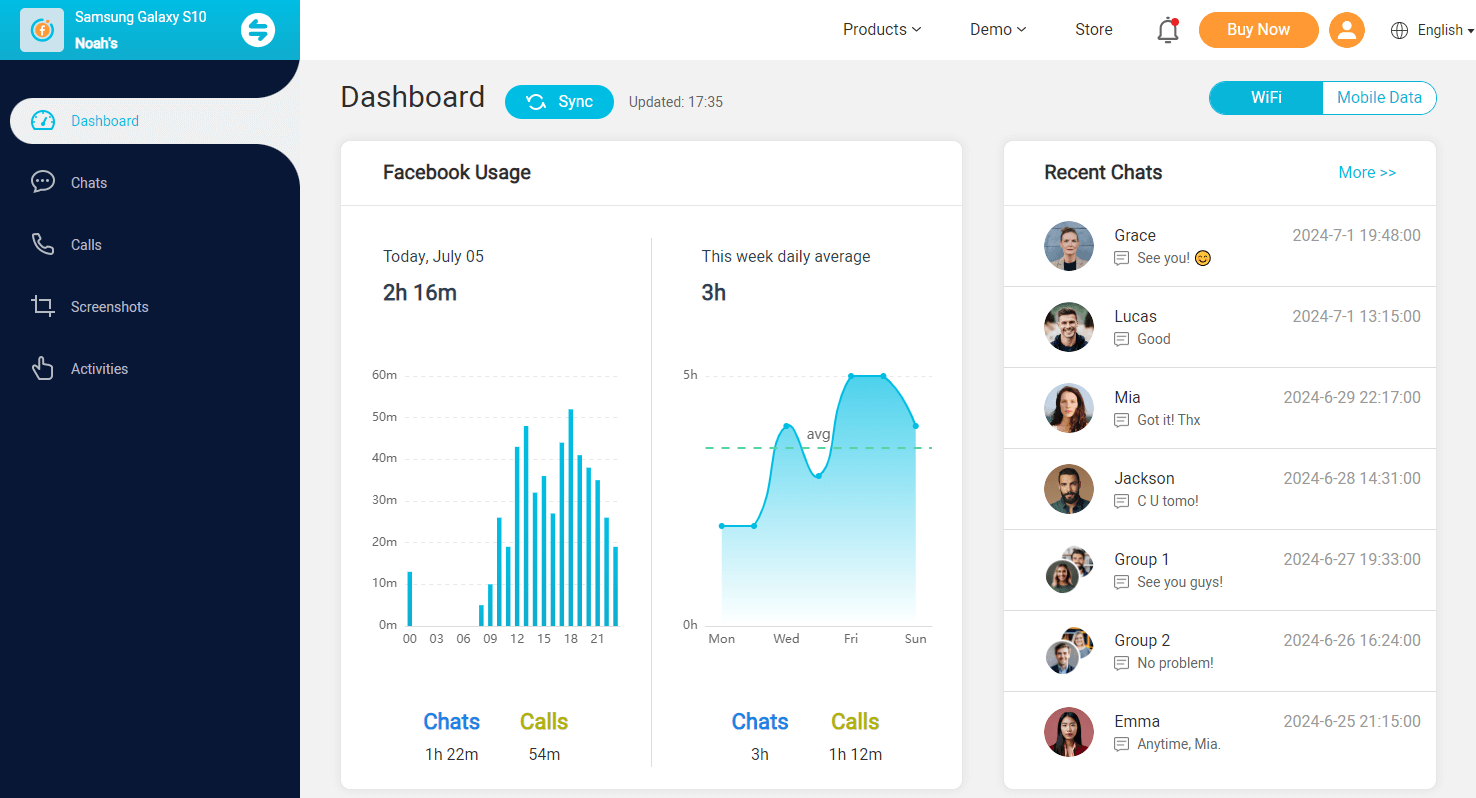

Yes
No
Thanks for your kind feedback!
You have already submitted!
OK







 Store
Store
 3 Steps
3 Steps