ClevGuard Support: Monitor Devices with Others' Permission.
Learning how to remotely access another computer over the Internet is something that might come in handy on various occasions. For instance, you can check what your employees are doing on their computers. Moreover, you can also use it to monitor your kids' activity on their PC so that you are sure that they don't access inappropriate content.
In fact, you can even remotely access another computer without permission. In this article, we will explain the five most effective ways with which you can learn how to remotely access another computer.

In this article:
- Way 1. Remotely Access Another Computer with MoniVisor
- Way 2. Remotely Access Another Computer with Chrome Remote Desktop
- Way 3. Remotely Access Another Computer with Windows Remote Desktop
- Way 4. Remotely Access Another Computer with Team Viewer
- Way 5. Remotely Access Another Computer’s File with Office Online
Way 1. Remotely Access Another Computer with MoniVisor
The first way that shows you how to remotely access another computer over the Internet is to use MoniVisor. This is the perfect tool to get real-time data on any computer you want to keep an eye on. MoniVisor gives you the chance to monitor all sorts of activity that takes place on the target device. The only thing you need to do is to install the app to the target device to start getting insights on the user's activity.
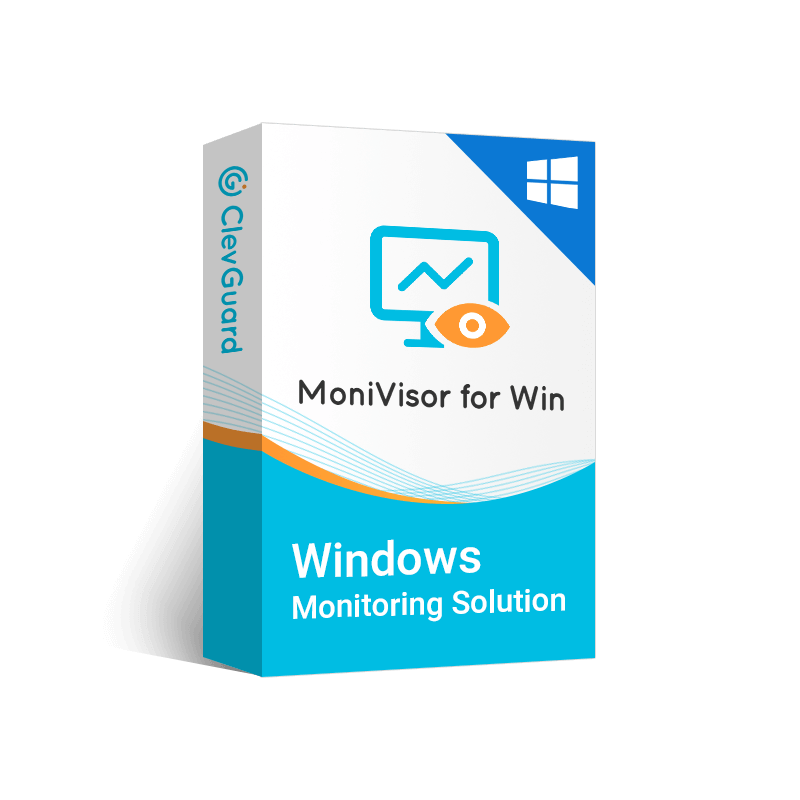
MoniVisor – Remotely Access Another Computer
- It can spy on the user's social media conversations and attachments.
- It can track the Internet activity and the download history of the user.
- It can also spy on emails from all web-based platforms.
- It provides keystrokes recording.
- It can get timestamps of the user's login activity
- It takes automatic screenshots to capture the screen at predetermined times.
These are the steps to use MoniVisor to remotely access a computer without permission:
- Go to clevguard.org to create your account and then purchase the plan you need to enjoy the service.
- On the target computer, go to www.installfree.net to download MoniVisor and then complete settings.
- To monitor the online activity, remember to also download the MoniVisor for Win browser extension. However, this step is optional.
- Lastly, sign up your account on clevguard.org and then go to Member Center > My Product. Then enter dashboard of MoniVisor and bind your device there.
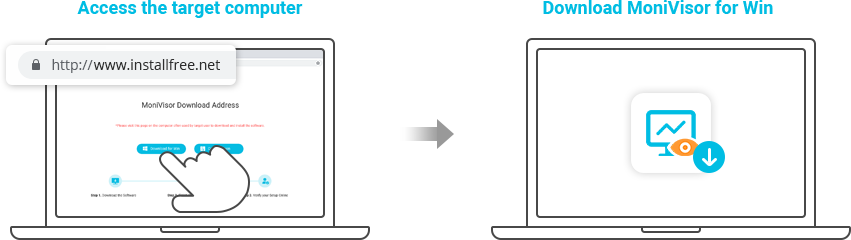
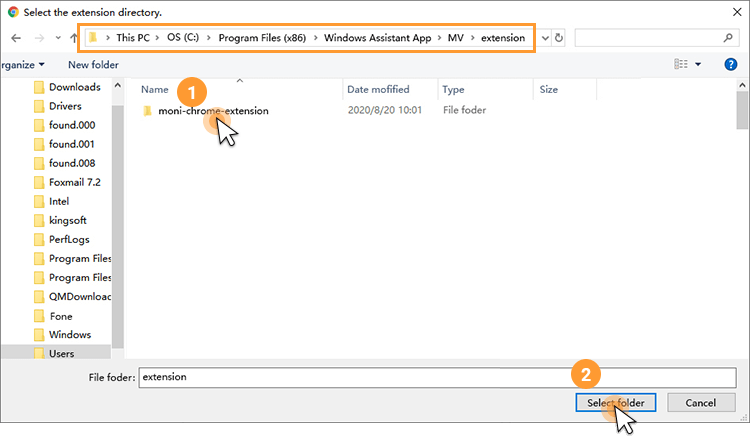
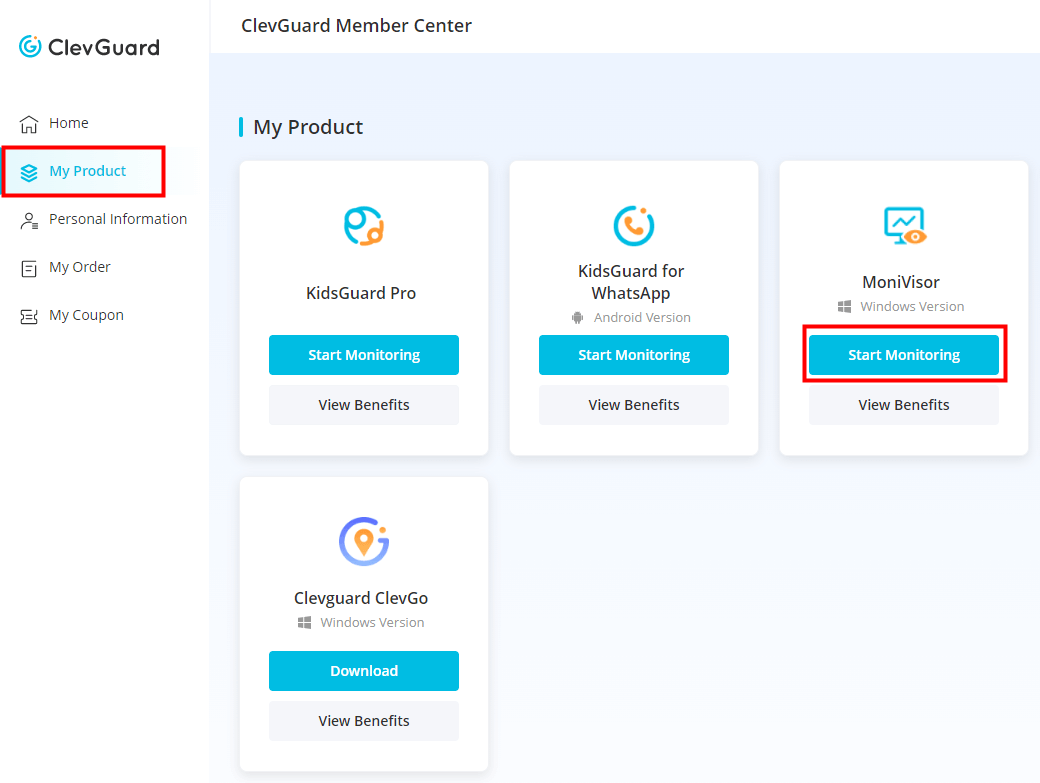
Way 2. Remotely Access Another Computer with Chrome Remote Desktop
If you want to find out how to remotely access another computer without permission, you must also know about Chrome Remote Desktop. This is a web-based tool that you can use on your computer to gain access to files and applications that are stored on a remote computer.
Here is how you can use this tool to remotely access another computer:
- Launch Chrome on the target computer and go to remotedesktop.google.com/access.
- Go to the Set up Remote Access section and click the Download button.
- Follow the onscreen instructions to install the app and set up the PIN code to access the computer remotely.
- On your computer, go to remotedesktop.google.com/access and hit the Enter button.
- Find the computer you want to monitor and click the Access button.
- Enter the PIN code to gain access to it.
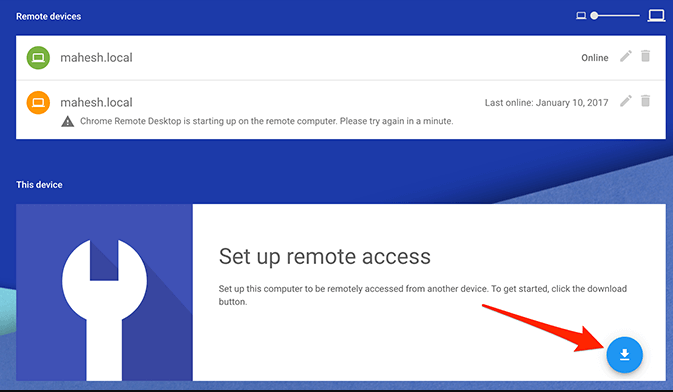
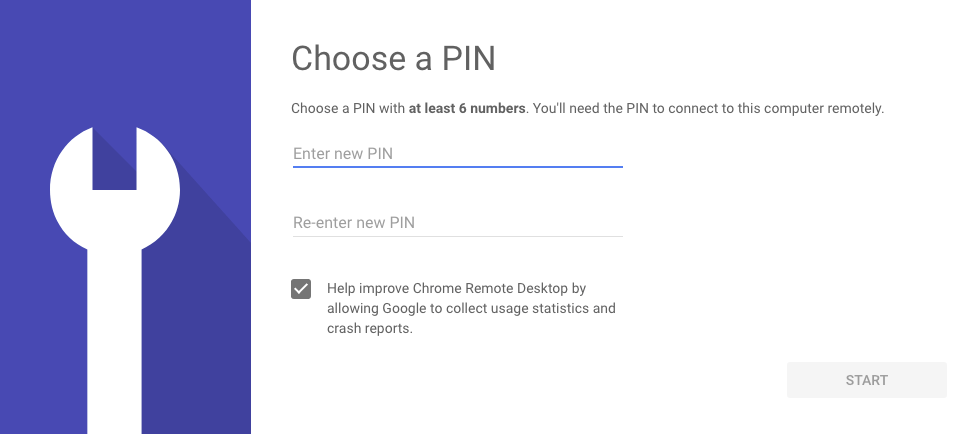
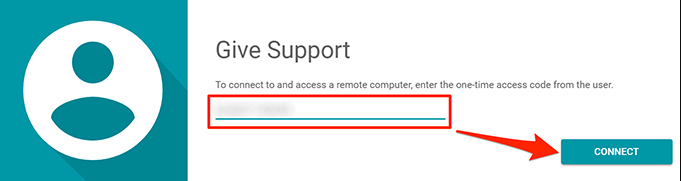
Way 3. Remotely Access Another Computer with Windows Remote Desktop
One more way that shows you how to remotely access another computer is to utilize Windows Remote Desktop. This method is very effective as you can access another PC over the Internet. However, we need to mention that there are some risks to it as the computer will be vulnerable to malware and other hacking apps.
If you want to use this method to remotely access another computer, you must follow these steps:
- Find the IP address of the computer you want to monitor via the Remote Desktop. To do that, launch Command Prompt and type ipconfig. Hit Enter and find the IPv4 Address.
- Then, log in to the router. Select the Port Forwarding option and forward the TCP port 3389 to the address you have noted from the Command Prompt.
- Then, simply connect to the public IP address of your local network to log into Windows Remote Desktop.
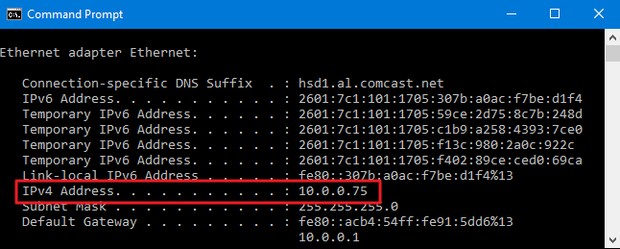
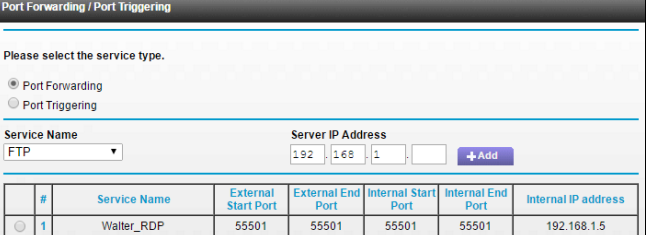
Way 4. Remotely Access Another Computer with Team Viewer
One more way with which you can remotely access another computer is to use Team Viewer. The remote desktop app is a great way to monitor a computer remotely as it will directly display the user's desktop.
You should first download Team Viewer on the target computer before you actually use it. Moreover, you should be aware that when Team Viewer is running, the PC's user might be able to detect it as every change you make will be visible.
Here are the steps to remotely access another computer with Team Viewer:
- Download and launch Team Viewer on your computer.
- Go to the "Remote Control" section, where you must type the TeamViewer ID of the target computer. Once you've typed it, click "Connect".
- Then, you must type the password that will be displayed on the target computer.
- Click the Log on button to access the computer remotely.
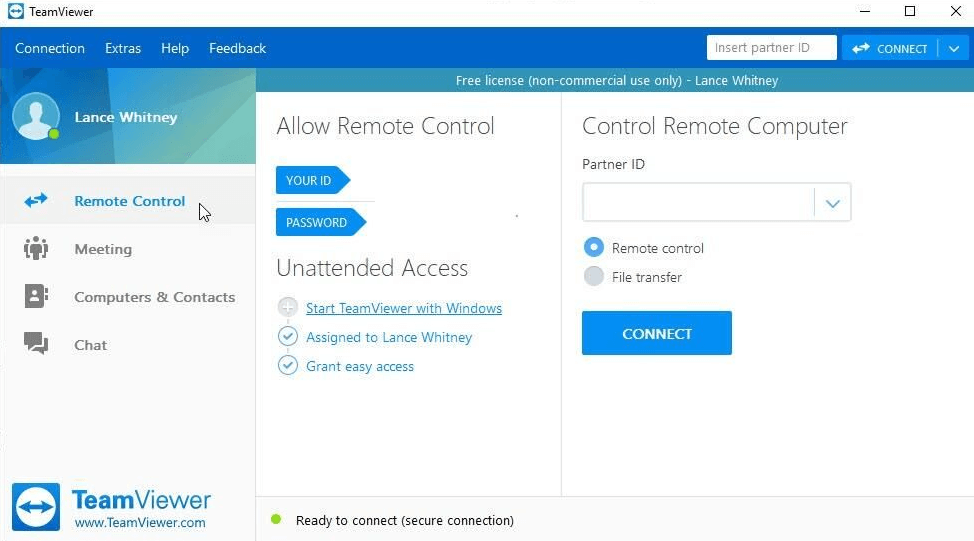
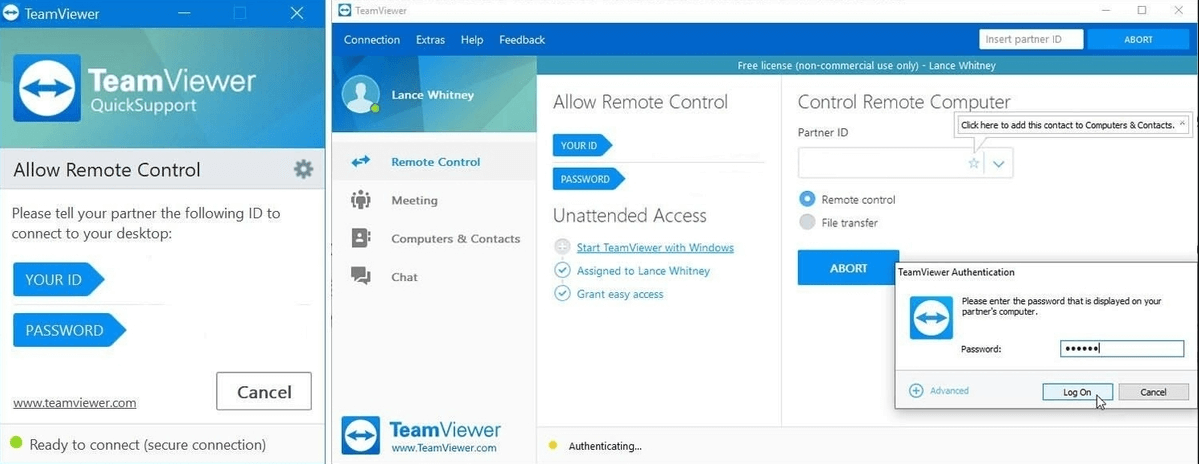
Way 5. Remotely Access Another Computer's File with Office Online
The last method that shows you how to remotely access another computer without permission is to use the Office Online service. Keep in mind that with this method, you have the opportunity to check the files on another computer, rather than the active applications.
Here is how to remotely access another computer's file with Office:
- Use Windows OneDrive to store the files on the target computer on the cloud.
- Then, use your browser to log in to the Office Online services.
- Select the files you want to access and open them.
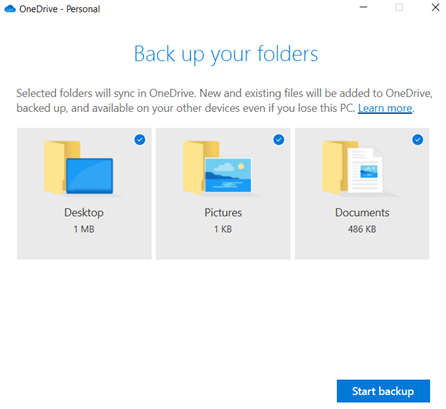
In Conclusion
Now, you have learned how to remotely access another computer over the Internet in five different ways. The best and most effective way is to use ClevGuard's MoniVisor. This tool allows you to track all activity on the target computer while remaining undetected. Create your account today to find out what your employees or kids are up to.







 Store
Store
