ClevGuard Support: Monitor Devices with Others' Permission.
Grindr is a popular dating app that connects LGBTQ+ individuals worldwide. Its importance lies in providing a safe space for the community to connect and build relationships. However, like any app, it may sometimes encounter technical difficulties.
In this blog post, we will explore why Grindr may not be working and provide methods to fix it. So, whether you're a longtime user or new to the app, read on to learn how to troubleshoot Grindr and get back to connecting with other LGBTQ+ individuals.

In this article:
Part 1. Possible Reasons Why Grindr Not Working
Grindr can sometimes encounter issues that prevent users from accessing or using the app. Here are some possible reasons why Grindr may not be working:
- Network connectivity issues: Grindr requires an active internet connection to function correctly. If you are experiencing network connectivity issues, the app may be unable to load or update information.
- Server outage: If Grindr's servers are down or experiencing issues, you may be unable to access the app's features or connect with other users.
- Outdated app version: If you are using an outdated version of the Grindr app, you may need help with the app's performance or be unable to access certain features.
- Software conflicts: Sometimes, other software or apps running on your device can interfere with Grindr's performance, causing it not to work correctly.
- Account-related issues: If there are issues with your Grindr account, such as incorrect login information, account suspension, or technical errors, you may not be able to access the app or its features.
If you are experiencing issues with Grindr, check for any updates or notifications regarding server outages.
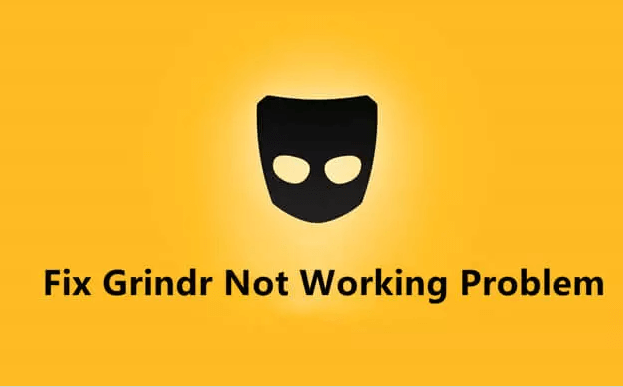
Part 2. Solutions to Fix Grindr When It Is Not Working
Grindr, like any other app, can have technical issues that may cause it to stop working properly. Here are some solutions to fix Grindr when it is not working:
- Check your internet connection: Grindr requires an active internet connection to function correctly, so ensure you are connected to a stable network.
- Restart your device: Restarting your machine can help clear any temporary glitches or issues affecting Grindr's performance.
- Force-stop Grindr: If Grindr is frozen or unresponsive, you can force-stop the app and restart it. On Android devices, go to "Settings," then "Apps," then "Grindr," and select "Force Stop." On iOS devices, swipe up from the home screen to access the app switcher, then swipe up on the Grindr app to force stop it.
- Reinstall Grindr: If none of the above solutions work, you can try uninstalling and reinstalling the Grindr app. This can help to clear any issues with the app's data or settings.
Following these steps, you can troubleshoot and fix common issues with Grindr not working.
Part 3: Specific Fixes for Common Issues of Grindr Not Working
Tired of swiping left and right on Grindr, only to be met with endless loading screens and error messages? There are specific fixes to common issues that can get your favorite dating app up and running smoothly again.
Grindr Loading Issues:
If Grindr is not loading correctly, it may be due to network connectivity issues, outdated app versions, or software conflicts. Some solutions to try include:
- Checking your internet connection to ensure it is stable and strong.
- Restarting your device to clear any temporary glitches or issues.
- Uninstalling and reinstalling the Grindr app to ensure you have the latest version.
- Clearing the app cache or force stopping the app through your device settings.
Grindr Connection Issues:
If you are experiencing connection issues with Grindr, it may be due to network connectivity problems, server outages, or incompatible app versions. Some solutions to try include:
- Securing a robust and stable internet connection.
- Checking for any notifications or updates regarding server outages.
- Restarting your device or app to fix temporary errors.
- Installing the latest version of Grindr.
Grindr Login Issues:
If you need help logging in to Grindr, it may be due to incorrect login information, account suspension, or technical errors.
Some solutions to try include:
- Double-checking your login credentials to ensure they are correct.
- Checking for any notifications or emails regarding account suspension.
- Contacting Grindr customer support for assistance with technical errors.
Grindr Location Issues:
If you are experiencing issues with Grindr's location services, it may be due to network connectivity problems or device settings. Some solutions to try include:
- Checking your device settings to ensure location services are enabled for Grindr.
- Connect to the Internet with Wi-Fi or a cellular network.
- Restarting the device sometimes fixes issues with the App Store or Google Play.
By trying these solutions, you may be able to resolve common issues with Grindr not working correctly and get back to connecting with other LGBTQ+ individuals.
Part 4: Bonus: How to Change Location on Grindr to Make More Friends
Are you tired of connecting with the same people on Grindr and looking for a way to expand your social circle? Changing your location can help you find new friends and potential partners in different areas. One solution to easily change your location on Grindr is a location spoofing app like ClevGo.
ClevGo is a location spoofing app that instantly lets you change your GPS location to anywhere in the world. This can be useful for Grindr and any other location-based app. Some features of ClevGo include:
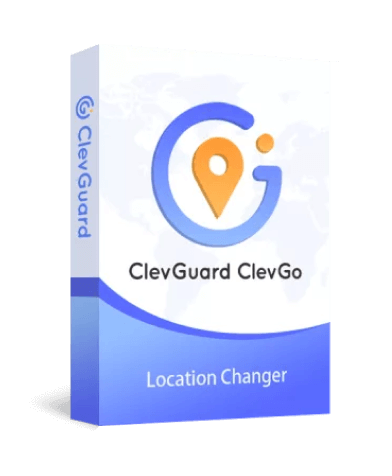
Features:
- Change the GPS location on your device to anywhere globally.
- Enable the joystick to change location flexibly and precisely.
- Customize the route and speed of GPS movement for a more realistic experience.
- Work on every location-based app instantly, including Grindr.
Here are the steps to change Grindr's location by using ClevGo:
Step 1: Go to the official website of ClevGo and download and install the app on your PC.
Step 2: Connect your device to the PC using a USB cable and select Teleport Mode from the top right corner of the screen in ClevGo.
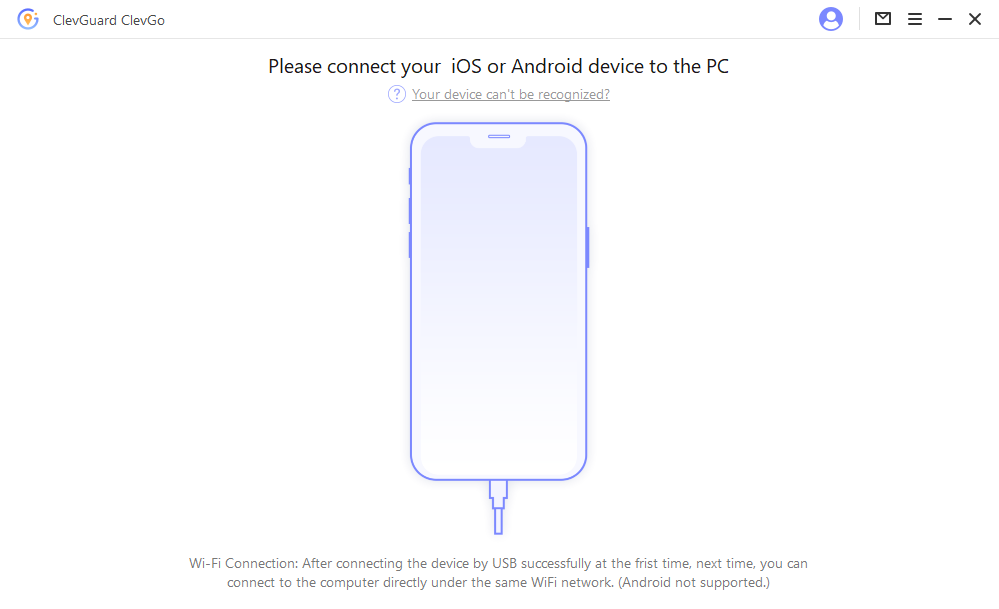
Step 3: Select the location you want to appear as your new location on Grindr and enter the location details in the search bar.
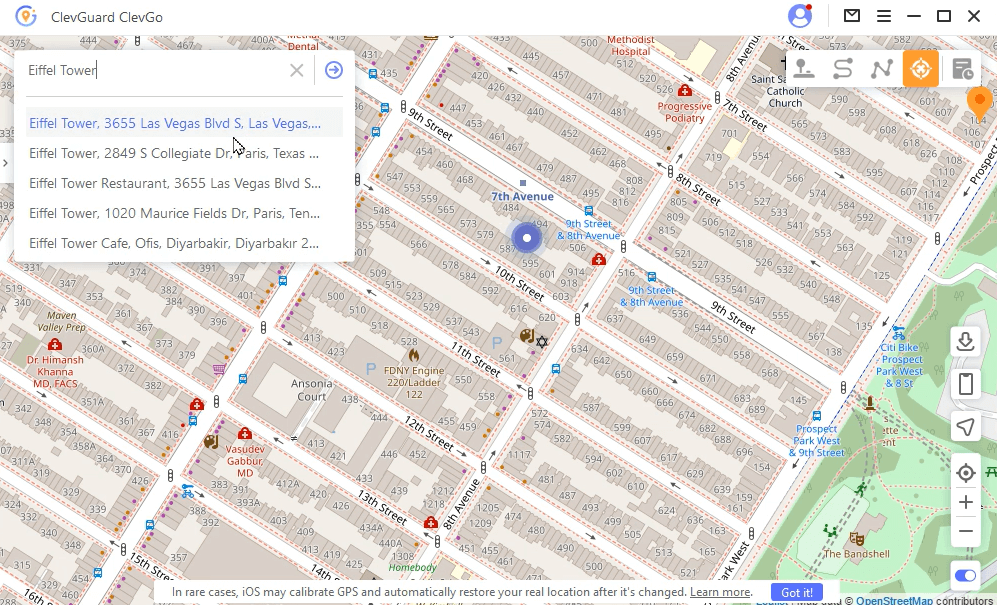
Step 4: After selecting the fake location, click the Move button. All location-based apps on your device, including Grindr, Snapchat, and others, will now switch entirely to your fake location.
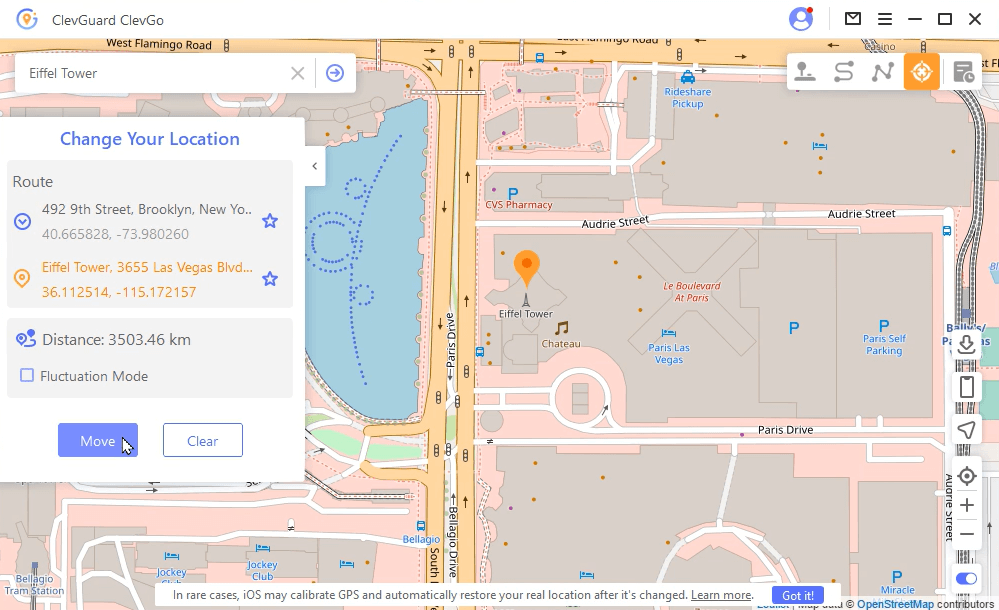
By using ClevGo, you can instantly change your GPS location on Grindr and other apps and customize your route and speed of GPS movement. This can help you make more friends on Grindr and explore different places virtually, even if you're physically far away. Just download and try it for free!
Conclusion
Conclusion
Grindr not working can be frustrating, but there are several solutions to fix it. From checking your internet connection to reinstalling the app, you can troubleshoot common issues that may be causing problems.
However, if you want to enhance your Grindr experience and make more friends from different areas, you can also use a location spoofing app like ClevGo. This app allows you to instantly change your GPS location on Grindr and other location-based apps and customize your route and speed of GPS movement. Give ClevGo a try and enhance your Grindr experience today!







 Store
Store
