ClevGuard Support: Monitor Devices with Others' Permission.
Find My Friends is a location-sharing app developed by Apple that allows users to track the real-time whereabouts of their family and friends. However, some people may wish to fake their location on Find My Friends, whether for privacy reasons or to play a practical joke on their friends.
In this article, we will explore some methods that can be used to fake Find My Friends location. Please note that using these methods for deceptive or illegal purposes is not recommended.
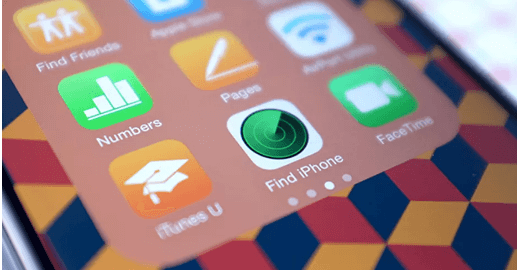
In this article:
Part 1. Is It Possible to Fake Find My Friends Location?
Before diving into the methods, let's address the burning question: Is it actually possible to fake your location on Find My Friends? The answer is yes, it is indeed possible. Thanks to advancements in technology and various apps and tools available, you can manipulate your GPS coordinates and trick Find My Friends into showing a different location.
Part 2. 4 Effective Ways to Fake Location on Find My Friends
In this section, we will explore four effective methods that can be used to fake your location on Find My Friends. These methods provide you with the ability to manipulate your location information and present a different location to others. Whether you're looking to protect your privacy, have a bit of fun, or explore the possibilities, these methods can help you achieve your desired results.
1Using a Thrid-Party Application ClevGo (iOS/Android Supported)
ClevGo is a GPS location spoofing app that can be used on iOS and Android devices. It allows you to manipulate your GPS location and trick your device into showing a fake location to any location-based app, including Find My Friends. ClevGo offers various features that make it a popular choice among users who want to fake their location.
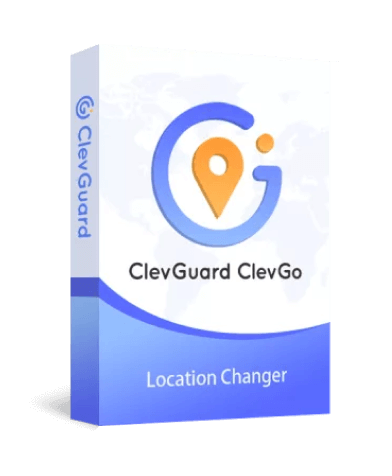
Features
- It enables you to simulate realistic movement by setting a specific route or creating custom paths for your virtual location.
- With ClevGo, you can select any location on the map as your fake location.
- It ensures that the fake location you set on the app is accurately reflected in real-time on Find My Friends.
- ClevGo also supports the latest version of iOS 16, which means that even users with the newest iPhones can use the app to fake their location.
Here's a step-by-step guide on how fake your Find My Friends location:
Step 1: Download and install ClevGo on your device,launch the application to begin the setup process. Then, connect your device to your computer using a USB cable
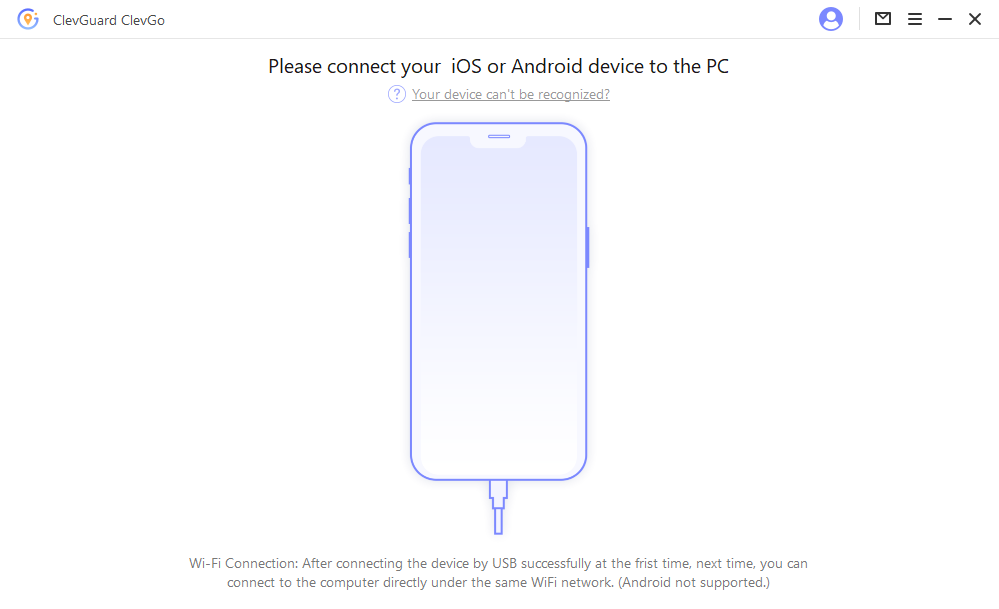
Step 2: Tap the "Teleport Mode" button in the app and enter your fake location.
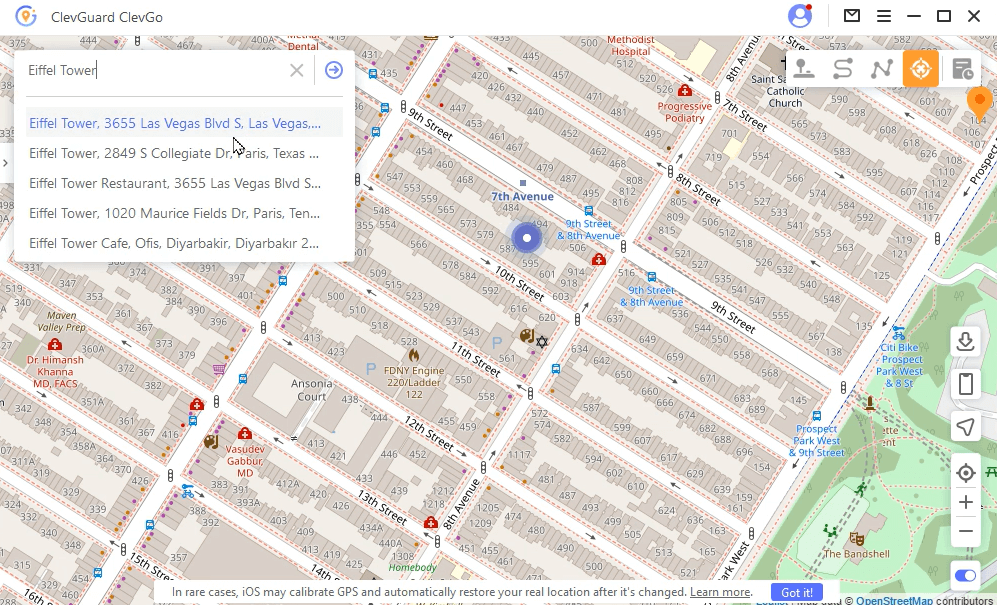
Step 3: Choose the accuracy level for your fake location and tap the "Move" button to begin faking your location.
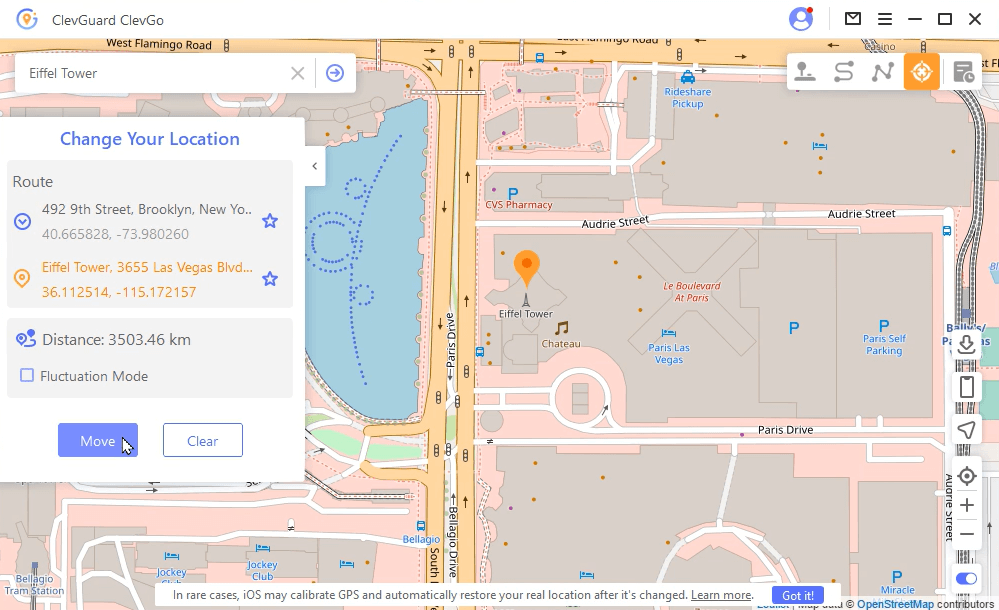
You can now open Find My Friends on your phone, and it will show the fake location set by ClevGo. Click the following button to download and try it for free.
2Using Xcode
Xcode is a development environment for creating iOS apps, but it can also be used to fake your location on an iOS device. This method requires a Mac computer and the Xcode app, which can be downloaded from the Apple Developer website for free.
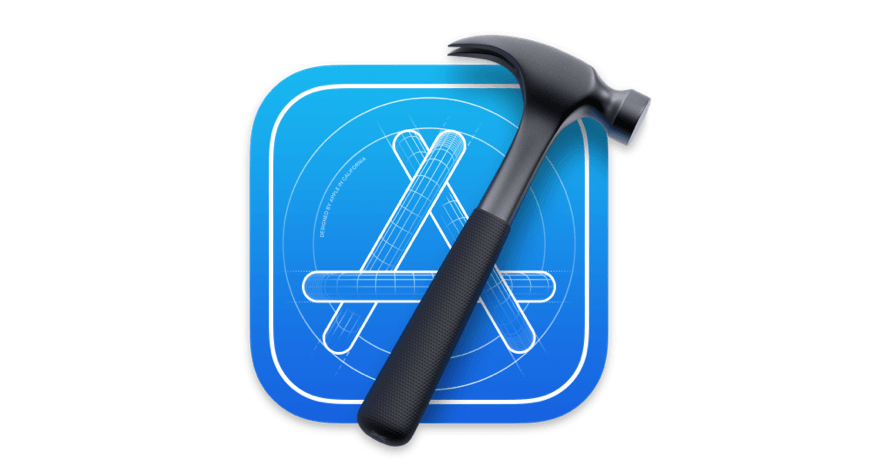
Here are the steps to use Xcode to fake your location:
- Download and install Xcode on your Mac computer.
- Connect your iOS device to your computer using a USB cable and open Xcode.
- In Xcode, click on the Simulator menu and go to >Debug > Location > Custom Location.
- Enter the coordinates for the new location you want to fake.
- Open any location-based app on your iOS device, and it will show the fake location set by Xcode.
3Faking Location by Jailbreaking
If you have a jailbroken iPhone, you can utilize specific apps and tweaks to change your location on Find My Friends. Jailbreaking provides greater control over your device's operating system, allowing you to modify system files and override location data.
One recommended one for this method is LocationFaker, which provides users with the ability to customize their location information and deceive location-based services into displaying a different location than their actual whereabouts.
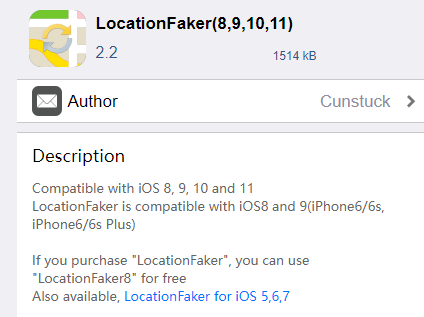
To use this method, follow these steps:
- Jailbreak your device. This process varies depending on the device, so you should research the specific instructions for your device.
- Install LocationFaker from a trusted jailbreak app store.
- Open the app and configure your desired fake location settings.
4Utilizing a Secondary iPhone
Faking your location on Find My Friends can also be achieved using a secondary device like another iPhone. This method requires access to another iOS device with Find My Friends installed and signed in with the same Apple ID as your primary device.

Here are the steps to use a secondary iPhone to fake your location:
- Sign out of the Find My Friends app on your primary device.
- Sign in to the Find My Friends app using the same Apple ID as your primary device on the secondary device.
- Change the name of the secondary device to match your primary device's name.
- Leave the secondary device in a location that you want to appear as your location on Find My Friends.
- Use your primary device as you normally would, and your friends will see the location of the secondary device as your location.
Part3: Hot FAQs
1Can I stop sharing my location with one person on Find My iPhone?
Stop sharing your location with a specific person on Find My iPhone. To do this, go to your Find My app, select the person you want to stop sharing your location with, and tap "Stop Sharing My Location." This will disable location sharing with that person only, and they will no longer be able to see your location.
2How to hide your location on Find My iPhone without them knowing?
If you want to hide your location on Find My iPhone without the other person knowing, you can turn off your location sharing entirely. Go to your device's Settings, then Privacy and Location Services. From there, you can turn off location services for all apps or select specific apps to disable them. Remember that this will also prevent you from using location-based services on your device.
3How can you tell if someone is using a fake location app?
It can be difficult to tell if someone uses a fake location app, as the location will appear genuine on their device. However, if their location jumps around rapidly or doesn't match their activity, it may indicate that they are using a fake location app. Additionally, if you can access their device, you can check if any location spoofing apps are installed.
4How do I keep my location in one spot on Find My iPhone?
To make your location stay in one spot on Find My iPhone, you can use the "Customize Accuracy" feature. Open the Find My app, select your device, and tap "Share My Location." From there, select "Customize Accuracy" and drag the slider to the desired level of accuracy. This will ensure that your location remains in the same general area.
5Why is someone's location not available?
There are several reasons why someone's location may not be available on Find My iPhone. The most common reasons include: the person has turned off location services, their device is not connected to the internet, or enabled "Hide My Location" in their Find My app settings. Additionally, if the person has signed out of their Apple ID on their device, their location will not be available.
Conclusion
Conclusion
Faking Find My Friends location can be a tricky task, but with the right tools, it's possible. However, it's important to remember that using this method for unethical purposes can have serious consequences. That said, if you're looking for a reliable and user-friendly way to change your location on Find My Friends, we highly recommend trying out ClevGo. With its simple setup and seamless integration with Find My Friends, ClevGo is a great option for anyone exploring the world without leaving home. So why not try it and see where your virtual location takes you?







 Store
Store
