ClevGuard Support: Monitor Devices with Others' Permission.
Android devices "root" the process of gaining administrative access to the operating system. Rooting lets users control their devices and access otherwise restricted features and functions.
However, rooting may harm your phone and increase its vulnerability to security threats. So it’s necessary to check if the phone is rooted or not. This article will guide you through different methods to determine whether your phone has been rooted.
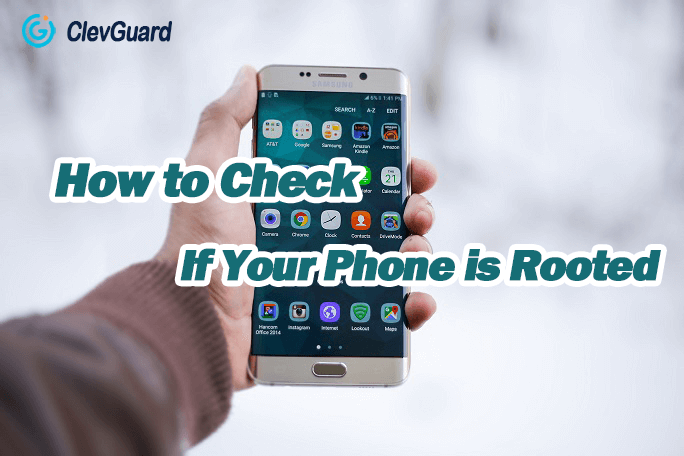
In This Article
Part 1: What is Phone Rooting?
Phone rooting refers to the process of gaining privileged access or control over the Android operating system. It allows users to access system files and make modifications that are otherwise restricted. Before you know the methods of how to check if the phone is rooted, you should view the pros and cons of phone rooting. It may assist you in deciding whether to root your phone or not.
Part 2: How to Know If Your Phone Is Rooted
1Check through Settings
- Open the Settings on your phone. Scroll down and tap on About Phone.
- Look for an option called Software Information. Tap on Build Number seven times to enable developer options.
- Go back to the main settings menu and locate Developer Options.
- Under Developer Options, check if there is an option related to root access or superuser permissions. If present, your phone is likely rooted.
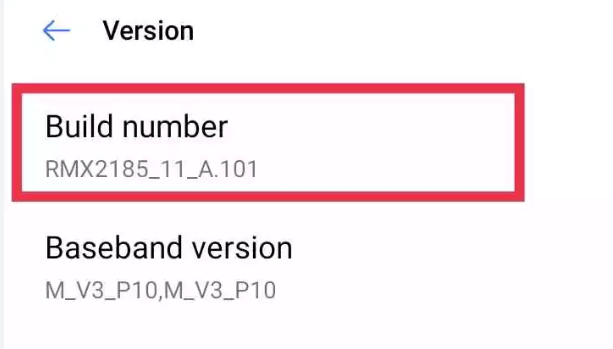
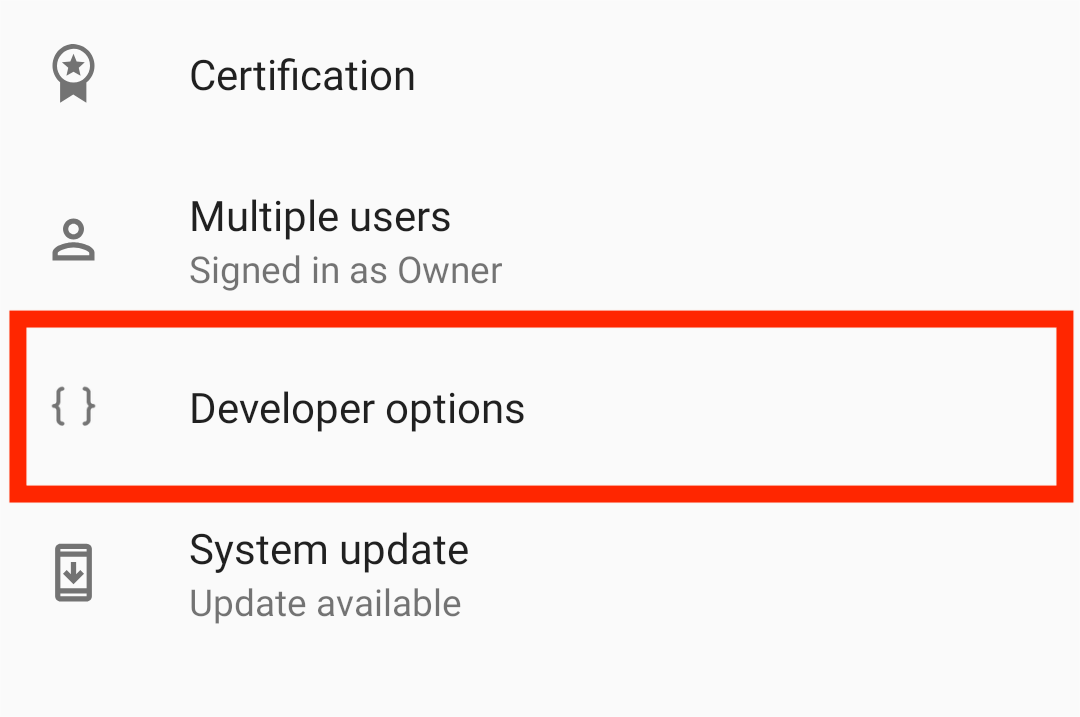
2Using Terminal Emulator
- Install a Terminal Emulator app from the Google Play Store. Open it and type the command su and press Enter.
- If you see the # symbol or a pop-up requesting root permissions, it means your phone is rooted.
- If you see an error message or a $ symbol, it indicates that your phone does not have root access.
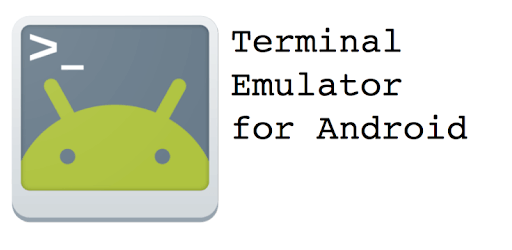
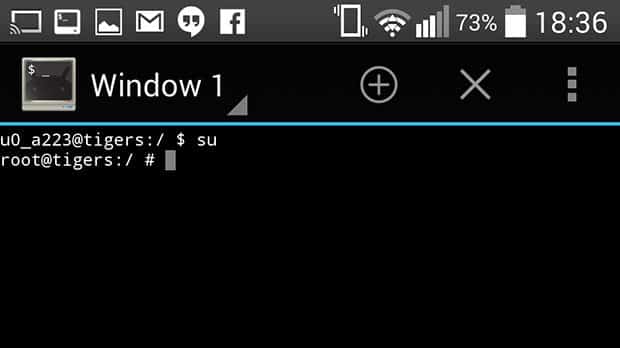
3Use Root Checker Apps
- Install a Root Checker or Root Validator on your phone.
- Follow the on-screen instructions to perform the root check.
- The app will analyze your device and provide a result indicating whether your phone is rooted or not.
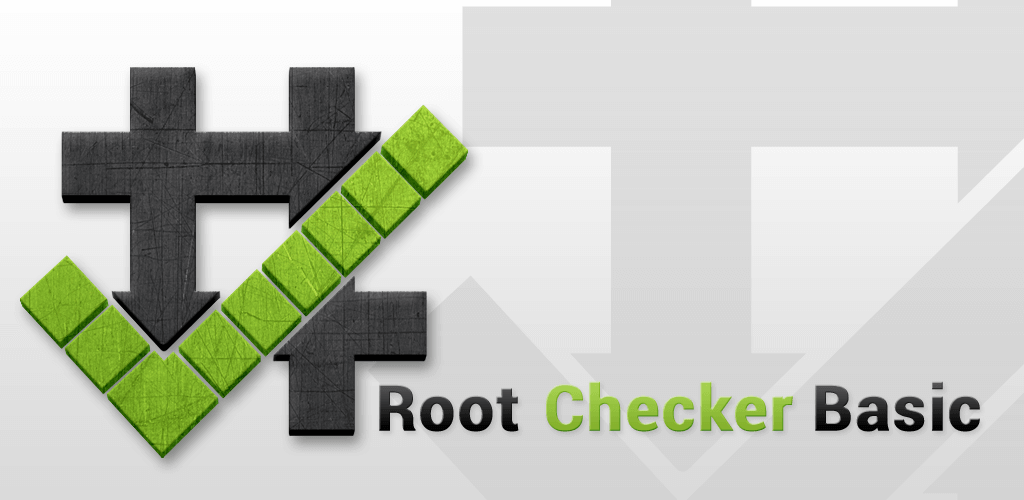
Part 3: How to Protect Your Phone from Rooting
To enhance the protection of your phone from rooting attempts, you can utilize powerful tools like ClevGuard Anti Spyware. This comprehensive anti-spyware solution offers advanced features to safeguard your device from unauthorized access and potential rooting exploits. By using this tool, you can protect your phone in real-time. When it detects some spyware and trackers, it supports you to remove them with one click.
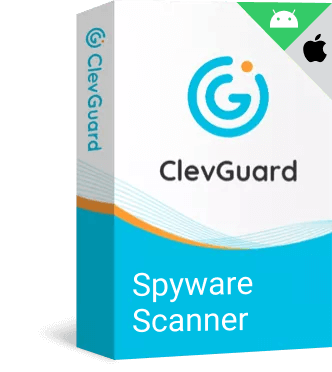
Highlights of ClevGuard Anti-Spyware
- ClevGuard Anti Spyware actively monitors your device in real time, detecting any suspicious activities or attempts to gain root access. It provides continuous protection against potential threats.
- The tool performs thorough vulnerability scans on your phone. Not only phone rooting, but also hidden apps can be detected by ClevGuard.
- It’s easy to download and install, even beginners can complete the process easily.
- This app lets you know when a microphone or camera is used without your consent.
To protect your phone from rooting attempts, you can follow these steps to effectively use ClevGuard Anti Spyware:
- Download the Anti Spyware tool and follow the on-screen instructions to install it on your phone.
- Once installed, open the ClevGuard Anti Spyware app. You will see the Scan button, tap on it.
- Now the app will analyze your phone's files, apps, and settings to detect any potential spyware or rooting attempts. After a while, it will display the scan results.
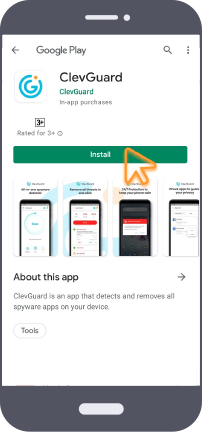
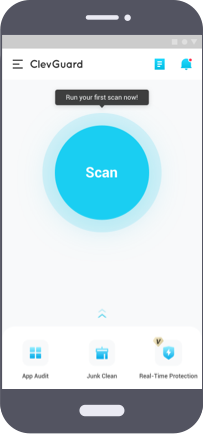
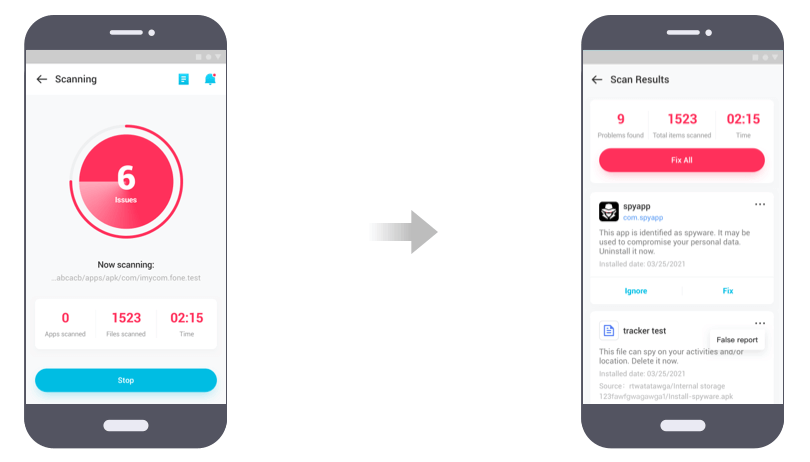
Part 4: How to Unroot Your Phone
If you want to unroot your phone and revert to the original system state, you have a few options:
- Using SuperSU or Superuser App: Launch the SuperSU or Superuser app installed on your rooted phone, go to the settings menu, and choose the option to unroot or remove root access.
- Using a Firmware Flashing Tool: Download the official firmware for your phone model from the manufacturer's website. Follow the instructions provided to flash the firmware using tools.
- Factory Reset: Perform a factory reset on your phone to remove root access. Note that this method may not work for all devices and may vary depending on the phone's make and model.
FAQs About Checking If Phone Is Rooted
Q1. Can rooting my phone void its warranty?
Yes. In most cases, rooting your phone will void its warranty. It is important to check the warranty terms before proceeding with rooting.
Q2. Is rooting my phone safe?
Rooting your phone can have both benefits and risks. It provides greater control and customization options but also exposes your device to potential security vulnerabilities. Proceed with caution and research thoroughly before rooting.
Q3. Can I unroot my phone after rooting it?
Yes, it is possible to unroot your phone. You can usually do this by using a specific unrooting method or by flashing the original firmware.
Q4. Will rooting my phone improve its performance?
Rooting alone does not guarantee performance improvements. However, it opens up possibilities for installing custom ROMs or tweaking system settings, which might enhance performance in some cases.
Q5. Can I still receive official software updates after rooting?
Generally, rooted devices do not receive official software updates automatically. But you can manually install updates or choose custom ROMs that offer the latest features and security patches.
Conclusion
In conclusion, understanding how to check if a phone is rooted is crucial for ensuring the security and stability of your device. Phone rooting, which grants users administrative privileges, has advantages and disadvantages. By using the methods mentioned above, you can quickly check if your phone is rooted or not. Taking measures to protect your phone from rooting, like using ClevGuard Anti Spyware. It’s a wonderful anti-spyware software that can help you detect your phone 24/7. Try it today and protect your personal information and data comprehensively.







 Store
Store
